Use the Custom Action item to run an external script or macro during the inspection. For example, you can use it to automate further processing or archiving of your measurement data.
To create a Custom Action item:
- Click Measure tab > Items panel > Custom Action. The
Custom Action Item dialog is displayed.
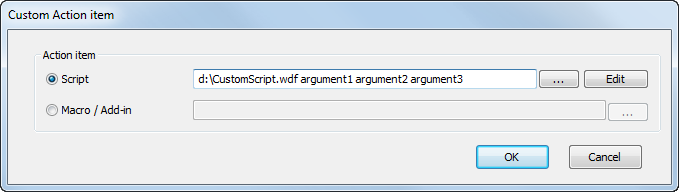
- To run a script:
- Select
Script and click
 to enter location of the script.
to enter location of the script.
- Enter any command-line arguments required by the script. Individual arguments must be separated by one or more spaces.
- To view or update the script, click Edit. The script is displayed in your text editor.
To run a macro, select Macro / Add-in and enter location of the macro or add-in.
- Select
Script and click
- Click OK to close the dialog and add the item to the inspection sequence.
Example script
The following script, DisplayArguments.wsf, displays the command-line arguments in a message box when played in the inspection sequence:
<job> <script language="VBScript"> dim arg dim i for i = 0 to Arguments.Count MsgBox Arguments.Item(i) next </script> </job>