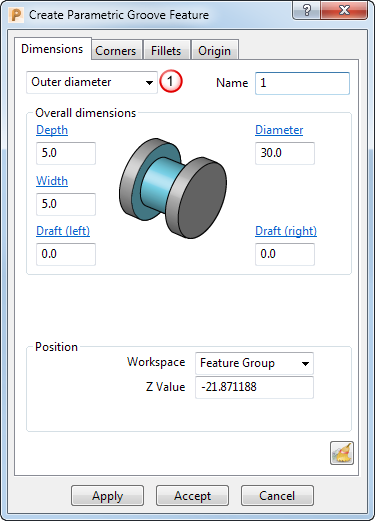
Name — Enter a name for the feature.
 — Select an option from the list to specify the type of groove:
— Select an option from the list to specify the type of groove:
- Face — Creates a groove feature on a face which points in the positive Z direction.
- Back face — Creates a groove feature on a face which points in the negative Z direction.
- Outer diameter — Creates a groove feature on the outer surface of a turned part.
- Inner diameter — Creates a groove feature on the inner surface of a turned part.
Depth — Enter the cut depth of the groove.
Diameter — Enter the diameter of the feature.
Width — Enter the width of the feature.
Draft (left) — Enter the draft angle for the left side of the groove feature.
Draft (right) — Enter the draft angle for the right side of the groove feature.
Workspace — Select which workspace you are working in:
- Feature group — Specifies the point with respect to the active feature group workplane.
- World — Specifies the point with respect to the global coordinate system.
Z Value — Enter a value to specify the position of the feature along the Z axis with respect to the workspace.
 Reset — Click to reset the feature creation parameters to their default values.
Reset — Click to reset the feature creation parameters to their default values.