Side features are effective for creating features from side faces, cavities, or non-symmetrical channels.
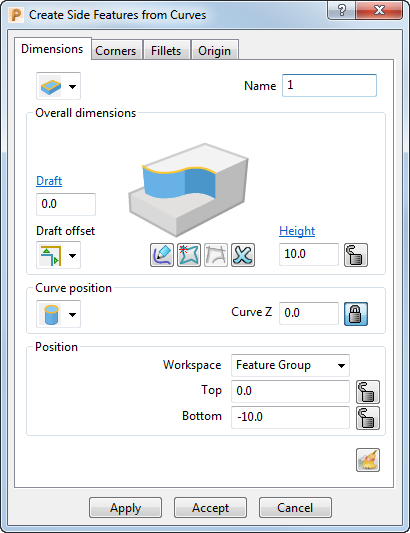
 Creation Style — Choose an option to specify how the feature is created, either:
Creation Style — Choose an option to specify how the feature is created, either:
 From curves — Click one or more curves in the graphics window to create a feature.
From curves — Click one or more curves in the graphics window to create a feature.
 From surfaces — Click one or more surfaces in the graphics window to create a feature.
From surfaces — Click one or more surfaces in the graphics window to create a feature.
Name — Enter a name for the feature.
Draft — Enter the draft angle of the feature. This is an angle incorporated into a wall of a mold, so the opening of the cavity is wider than the base, which allows for easier ejection of the part.
 Draft offset
— When you have specified a
Draft angle and a
Curve Z value that offsets the feature, choose the type of corner for the offset. Select:
Draft offset
— When you have specified a
Draft angle and a
Curve Z value that offsets the feature, choose the type of corner for the offset. Select:
 Sharp to create angled corners.
Sharp to create angled corners.
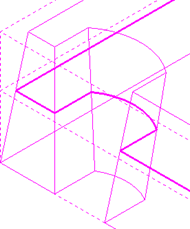
 Smooth to create rounded corners.
Smooth to create rounded corners.
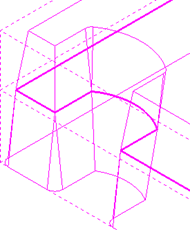
 Edit profile curve — Click to create or edit the profile curve of the feature using the
Curve Editor tab.
Edit profile curve — Click to create or edit the profile curve of the feature using the
Curve Editor tab.
 Extract pattern — Click to extract the curves that define the selected features into the active Pattern. If no Pattern exists a new one is created.
Extract pattern — Click to extract the curves that define the selected features into the active Pattern. If no Pattern exists a new one is created.
 Discard curves — Click to deselect all selected curves and remove any features created from them.
Discard curves — Click to deselect all selected curves and remove any features created from them.
Height — Enter the height of the feature.
 Curve position —Choose an option to specify the position of the profile curve on the feature. When you have specified a
Draft angle, the draft is applied from the profile curve position.
Curve position —Choose an option to specify the position of the profile curve on the feature. When you have specified a
Draft angle, the draft is applied from the profile curve position.
 Top — Sets the profile curve at the top of the feature.
Top — Sets the profile curve at the top of the feature.
 Bottom — Sets the profile curve at the bottom of the feature.
Bottom — Sets the profile curve at the bottom of the feature.
Curve Z — Enter a value to specify the height of the profile curve along the Z axis. If you have specified a Draft angle, it is applied by offsetting the curve from this height.
Workspace — Select which workspace you are working in:
- Feature group — Specifies the point with respect to the active feature group workplane.
- World — Specifies the point with respect to the global coordinate system.
 Unlocked — When displayed, you can edit the value.
Unlocked — When displayed, you can edit the value.
 Locked — When displayed, you cannot edit the value.
Locked — When displayed, you cannot edit the value.
 Reset — Click to reset the feature creation parameters to their default values.
Reset — Click to reset the feature creation parameters to their default values.