Use the Spiral dialog to create a spiral.
To display the Spiral dialog:
- Click Curve Editor tab > Create panel > Curves > Spiral, which attaches a spiral to the cursor.
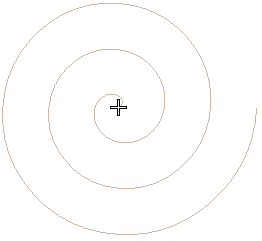
- Click in the graphics window to locate the centre of the spiral.
This dialog contains the following:
- Start radius — Enter the radius at the start of the spiral by either entering a value or selecting it graphically.
Start radius of 0:
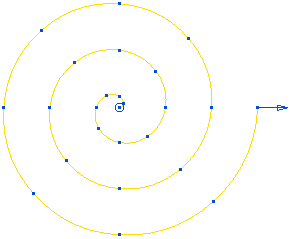
Start radius of 10:
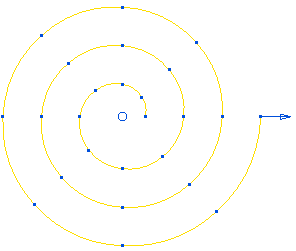
- End radius — Enter the radius at the end of the spiral by either entering a value or selecting it graphically.
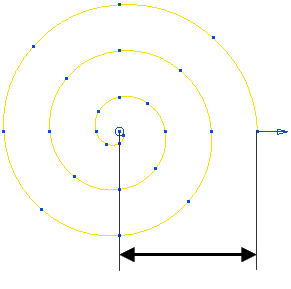
- Turns — Enter the number of revolutions in the spiral.
Number of turns of 3:
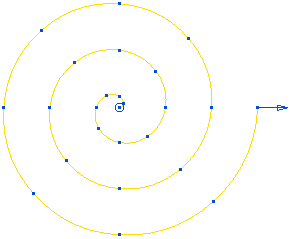
Number of turns of 6:
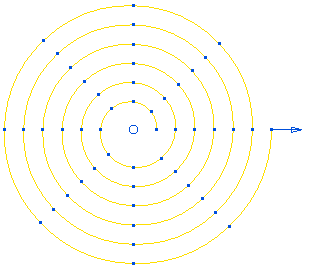
- Points in each turn — Enter the number of points in each revolution.
- Flip direction — Select to change from an anticlockwise to a clockwise spiral.
Selecting Flip direction converts this:
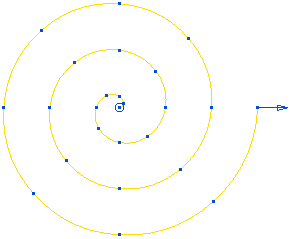
to this:
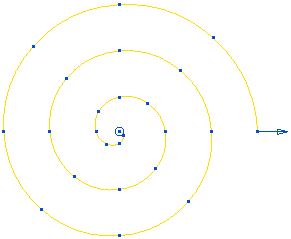
For more information, see creating a spiral example.