Use the Helix dialog to create a helix.
To display the Helix dialog:
- Click Curve Editor tab > Create panel > Curves > Helix, which attaches a helix to the cursor.
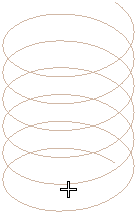
- Click in the graphics window to locate the centre of the base of the helix.
This dialog contains the following:
- Height
 — Enter the height of the helix.
— Enter the height of the helix.In this case, the Base radius
 is the same as the Top radius
is the same as the Top radius  .
. - Pitch
 — Enter the distance between successive turns.
— Enter the distance between successive turns. - Turns — Enter the number of revolutions in the helix.
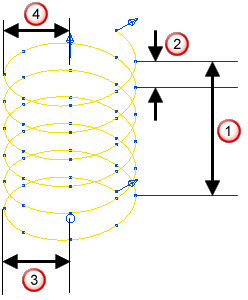
Note: Height, Pitch, and Turns are inter-related. You can edit any two while locking the third.
 Unlocked — When displayed, you can edit the value. When unlocked, changing other values may change unlocked values.
Unlocked — When displayed, you can edit the value. When unlocked, changing other values may change unlocked values. Locked — When displayed, you cannot edit the value. When locked, changing other values does not change locked values.
Locked — When displayed, you cannot edit the value. When locked, changing other values does not change locked values.
Note: Click the button to toggle between Locked  and Unlocked
and Unlocked  .
.
 and Unlocked
and Unlocked  .
. - Points in each turn — Enter the number of points in each revolution.
- Top radius
 — Enter the radius at the top of the helix.
— Enter the radius at the top of the helix. - Base radius
 — Enter the radius at the bottom of the helix.
— Enter the radius at the bottom of the helix. - Constant radius — When selected creates a straight helix. When deselected enables you to create a tapered helix.
Straight helix:
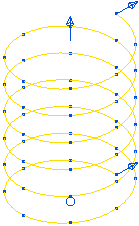
Tapered helix:
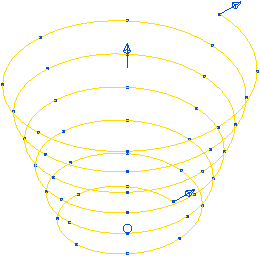
- Flip direction — Select to change from an counter-clockwise to a clockwise helix.
Selecting Flip direction converts this:
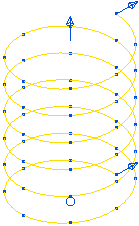
to this:
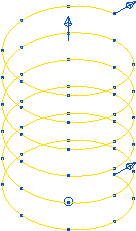
- Close top — Select to end the helix with a circle at its top.
Deselected:
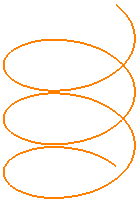
Selected:
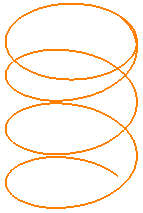
- Close base — Select to end the helix with a circle at its base.
Deselected:
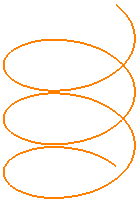
Selected:
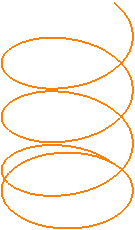
For more information, see creating a helix example.