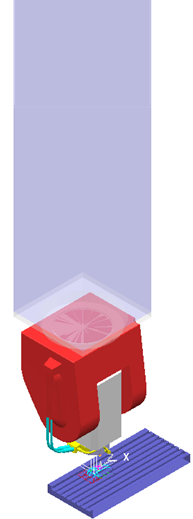This example shows you how to change the opacity of a machine tool.
- In the Explorer, right-click Machine Tools to display its context menu.
- Select Import Machine Tool.
- Browse to the
PowerMill examples folder, select and import
fidiaK211.mtd.
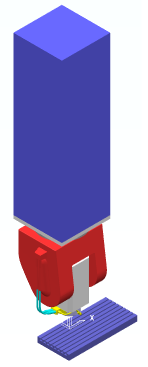
- From the fidiaK211 context menu, select Settings. This displays the Machine Tool settings dialog.
- To increase the translucency of an individual machine part, select the machine part in the
Machine Tool settings dialog, and then move the
Opacity slider to the left. For example: