The Block Boundary dialog creates a boundary at the extents of the block.
Click Boundary tab > Create panel > Block to display the Block Boundary dialog.
This dialog contains the following:
 Clone Boundary — Click to make a copy of the selected boundary. The new boundary is created with the suffix '_1'.
Clone Boundary — Click to make a copy of the selected boundary. The new boundary is created with the suffix '_1'. Lock — Click to lock the boundary so that its parameters cannot be changed. When a boundary is locked, the button changes to
Lock — Click to lock the boundary so that its parameters cannot be changed. When a boundary is locked, the button changes to  and all the parameter fields become 'read-only'. Click the button again to unlock the boundary. This is useful for protecting complex boundaries that may have taken some time to calculate.
and all the parameter fields become 'read-only'. Click the button again to unlock the boundary. This is useful for protecting complex boundaries that may have taken some time to calculate. —This icon indicates the type of boundary you are creating; in this case a block boundary.
—This icon indicates the type of boundary you are creating; in this case a block boundary.- Name — Enter the name of the boundary.
- Block — This shows the current block type. Click
 to open the Block dialog so you can edit the block.
to open the Block dialog so you can edit the block. - Allow boundary to be private — Select to create a boundary that could become a private boundary. The boundary becomes private only when it's linked to a toolpath or stock model. A private boundary is linked to a specific toolpath and cannot be used by any other toolpaths. To use the same boundary elsewhere you have to duplicate it.
 Information — Hover over this button to display private boundary information.
Information — Hover over this button to display private boundary information.For example, hovering over
 on a boundary that is not used by a toolpath, stock model or boundary displays:
on a boundary that is not used by a toolpath, stock model or boundary displays: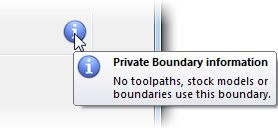
- Apply edit history on calculation — When selected, applies the list of edits to the boundary when it is recalculated. When deselected, the boundary is recalculated using the options on this dialog, but no edits are applied.
 View boundary edits — Click to display the Boundary Editing History dialog, which enables you to see all edits you have made to the boundary.
View boundary edits — Click to display the Boundary Editing History dialog, which enables you to see all edits you have made to the boundary.- Apply — Click to calculate the boundary immediately, using the parameter settings from the dialog.
- Queue — Click to check that all the parameters used to calculate the boundary are acceptable. The boundary is added to the calculation queue and the dialog is closed. The boundary is calculated in the background when PowerMill would otherwise be idle.
- Accept — Click to store the boundary parameters. This closes the dialog without calculating the boundary. The boundary is calculated automatically when required.
- Cancel — Click to close the dialog without storing the boundary parameters.