This example shows you how to move a toolpath. It uses the
Keep Original
 option so that you can easily see the effect of the transformation.
option so that you can easily see the effect of the transformation.
It uses the Chainsaw.ige model in the Examples folder with a rest profile toolpath as the active toolpath.
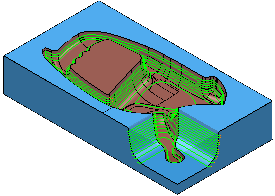
- Click Toolpath Edit tab > Edit panel > Transform to display the Toolpath Transform tab.
- Click Toolpath Transform tab > Transform panel > Move to display the Move toolbar.
- Ensure that
 is selected.
is selected.
- Enter a No. of Copies of 2.
- Enter the coordinates of
300 0 0 in
 on the
Status bar and press the enter key. This moves and copies the active toolpath.
on the
Status bar and press the enter key. This moves and copies the active toolpath.
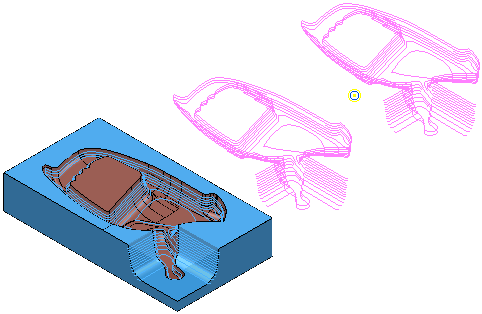
- Click Toolpath Transform tab > Finish panel > Accept to accept the changes and create the duplicate toolpaths.
For more complex examples, see Rectangular transform example and Circular transform example.