Use the NC Program Text dialog to edit existing text blocks and add new ones.
To display the NC Program Text dialog, from the individual NC Program context menu, select Text Blocks.
To enter text, select the text block in the list and enter the text in the bottom pane.
This dialog contains the following:
Name — Enter the name of the text block.
Type — Select the type of text block.
The different types are represented by different icons in the Explorer:
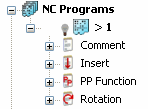
- Comment — This appears in the NC program output file as a comment. For example, if you have This is a Comment, your NC program output file contains something like N…(This is a Comment).
- Insert — This text appears in the NC program output file, so it must be meaningful to the machine tool. For example, if you have M90 then your NC program output file contains something like N…M90.
- PP Function — This is an instruction to the postprocessor. You must have the appropriate block in the postprocessor option file. For example, if you have Rotate 230, a suitable block must be added to the option file:
define block ppfun Rotate
A Argument
end define
The NC program output file then contains something like N…A230.
The bottom pane is where you type your text block. You can use variables (such as %[tool.radius]) in the text.
- Rotation — This forces a C axis rotation in the postprocessor. If you enter 180, C180 appears in the tape file and the postprocessor moves from C180. This enables you to rotate around the tool axis. The difference between this and using ppfun Rotate 180 is that the postprocessor takes account of the movement, so if the next move could be C10 or C170, C170 is chosen.
 New Text Block — Click to create a text block.
New Text Block — Click to create a text block.
 Add Text Block — Click to add the current text block to the current NC program.
Add Text Block — Click to add the current text block to the current NC program.
 Remove — Click to remove the current text block from the NC program.
Remove — Click to remove the current text block from the NC program.
 Copy — Click to copy the text block.
Copy — Click to copy the text block.
 Delete Text Block — Click delete the current text block.
Delete Text Block — Click delete the current text block.
 Import — Click to open an existing text block. The Import Text Block dialog is displayed.
Import — Click to open an existing text block. The Import Text Block dialog is displayed.
 Export — Click to save an existing text block. The Export Text Block dialog is displayed.
Export — Click to save an existing text block. The Export Text Block dialog is displayed.