You can start PowerMill in different modes by adding switches to the PowerMill shortcut on your desktop. The following switches are available:
|
Switch |
Description |
|
-macro <filename> |
Run a macro |
|
-tri <filename> |
Open a triangle model |
|
-model <filename> |
Open a model |
|
-inch |
Start in inches units |
|
-inches |
Start in inches units |
|
-mm |
Start in millimetre units |
|
-project <dirname> |
Open a project |
|
-project_readonly <dirname> |
Open a project in read only mode |
|
-process <dirname> |
Open a project & calculate the toolpaths |
To modify PowerMill's desktop shortcut:
- Right-click the PowerMill shortcut icon on your desktop and select Properties. The PowerMill Properties dialog is displayed.
- In the
Target field, add a space to the end of the
Target
string followed by the switch you want to use. For example, to automatically use millimetre units, append
-mm to the string:
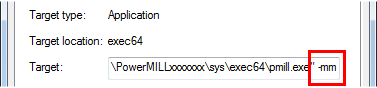
- Repeat step 2 to add more switches. For example, to open a project using millimetre units, append: -project <dirname> -mm. Where <dirname> is the name of the file directory for the project.
- Click OK to save your changes and close the dialog.
When you next start PowerMill with the desktop icon, it automatically uses the switches you specified.