You can create custom menus for commands and macros that you frequently use in PowerMill. Depending on how you want to use your custom menus, you can add them to Explorer-entity menus or you can create stand-alone menus.
Accessing your custom menu:
For a PowerMill entity custom menu, from any entity context menu, select User to view your custom menu command.
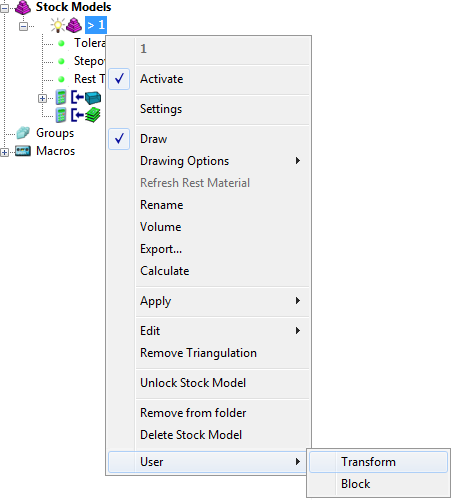
Adding your custom menu to the entity menu:
To add your custom menu to the entity menu, create an XML file with the specific <entity_type>.xml name.
- The <entity_type> name should be: Boundary, Featuregroup, Holefeatureset, Group, Level, MachineTool, Macro, Model, NCProgram, Pattern, StockModel, Tool, Toolpath, or Workplane. The name is not case sensitive.
- The content in the XML file must be in a specific format;
- The file must be storedin a folder called pmill4 in the PowerMill Home directory.
Accessing stand-alone custom menus
To access a stand-alone custom menu, right-click in an empty area of the Explorer:
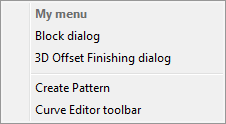
Adding custom stand-alone menus to the entity menu:
To add a custom stand-alone menu, create an XML file, which must:
- Be named user_menu.xml, and follow a specific format;
- Is stored in a folder called pmill4 in the PowerMill Home directory;
- Has the associated user_menu.xsd in the same folder.
To view the command syntax, either:
- Record a macro and then edit it to see the commands used.
- Display the command line (View tab > Window panel > User Interface > Command Window) and then echo the commands (Home tab > Macro panel > Echo Commands).
Any commands that use double quotes " should be replaced with single quotes '.