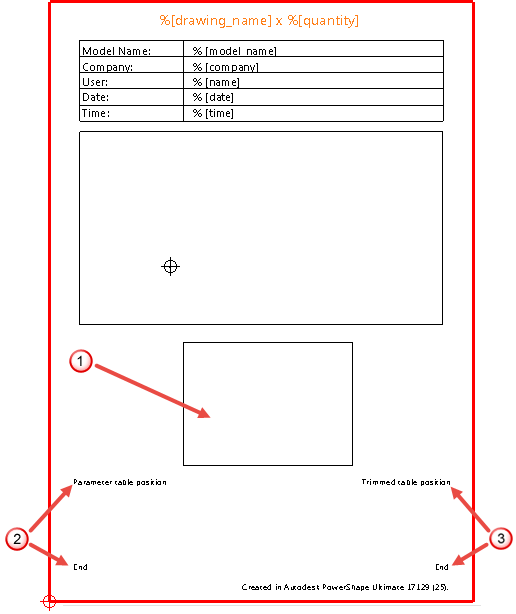Note: This is specialized functionality for component drawings used in Toolmaker.
You can make the following changes to component drawing templates:
- If the template has a view called Bitmap Viewthen the component drawing is placed at the position of Bitmap View, indicated by
 in the image below.
in the image below.You can create multiple views by adding a suffix to the name of the view. For example Bitmap View_1, Bitmap View_2. The template above provides for a single view, so in this case, Bitmap View is placed on the drawing. Bitmap View_1 and Bitmap View_2 are placed on a new drawing.
- If a text exists that starts Parameter table position then the parameter table is placed at that position. In the template shown below, this is indicated by
 . The maximum height of the table can be given by having End as the final part of that text item.
. The maximum height of the table can be given by having End as the final part of that text item. - For components with a trimmed length parameter, a table is produced of the trimmed lengths if a text exists that starts Trimmed table position. In the template above, this is indicated by
 in the image shown below.
in the image shown below. - If a template drawing exists that has the same name as the component, that drawing is used. For example, if a drawing called Ejector plate exists in the template model then all ejector plates use that drawing. There can be several related drawings (for example, Ejector plate_1, Ejector plate_2), in which case the drawing that gives the best view, in terms of scaling, is displayed.