To create a 360-degree cylindrical wrap:
- Select the cylindrical surface you want to wrap on to.
The cylindrical shape of the bottle shown below is an example of where 360-degree cylindrical wrapping can be used:
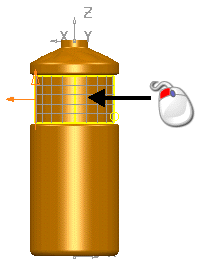
- Click Surface tab > Create panel > Wrap.
The Target Selection page of the Wrap Wizard is displayed.
- Click
Next.
The Wrapper Selection page is displayed.
- Select the DMT File option.
- In the
Load DMT File dialog, select the dmt file you want to use for the wrap. The image is displayed in the dialog:
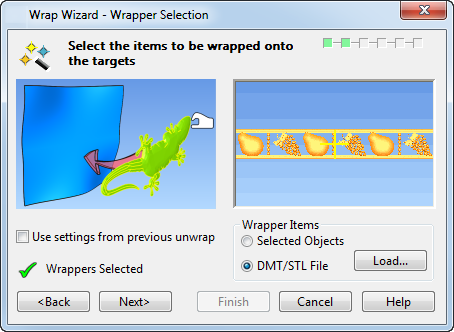
- Click Next.
- Select the
Cylinder wrap method:
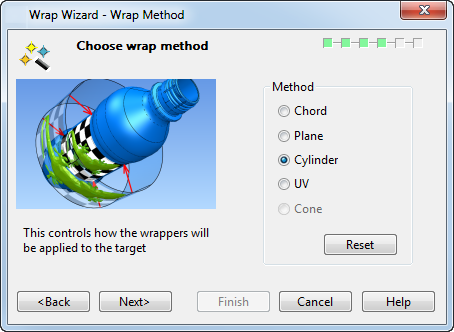
A chequerboard visual effect is displayed on the target object to show the effect of the Cylinder wrap method:
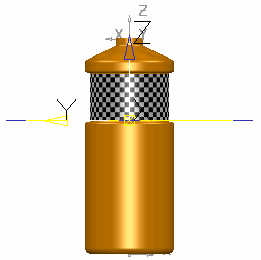
- Click
Next.
The wrap is displayed on the cylinder:
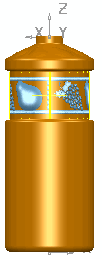 The Wrapper Layout page is displayed where you adjust the layout settings for the wrap on the object.Tip: To achieve the best results from a 360-degree cylindrical wrap, it is advisable to adjust the Size so the edges of the wrap overlap slightly where they meet.
The Wrapper Layout page is displayed where you adjust the layout settings for the wrap on the object.Tip: To achieve the best results from a 360-degree cylindrical wrap, it is advisable to adjust the Size so the edges of the wrap overlap slightly where they meet.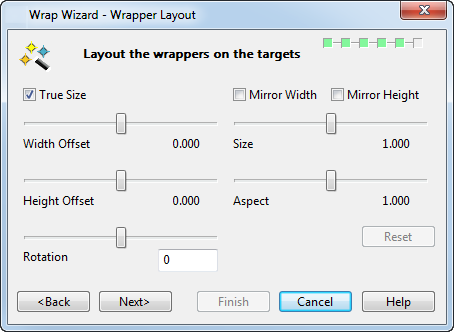
In this bottle example, the True Size option is deselected and the Size is adjusted to 1.005.
- Click Next.
- Click
Finish.
The bottle example shows the effect of this 360-degree cylindrical wrap:
