Use this dialog to move a component within an assembly:
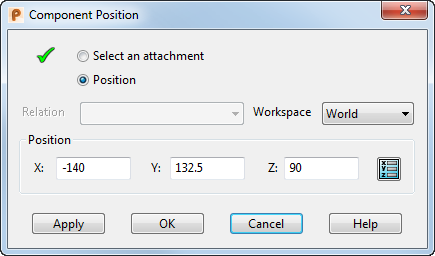
Select an attachment — To reposition a component relative to one of its attachments, select this option, then select an attachment on the component.
The selected attachment is used as an origin for repositioning. The icon changes from
 to
to
 to indicate an attachment is selected.
to indicate an attachment is selected.
Position — Select this option to edit the position.
Relation — This list is selectable only when all of the following conditions are true:
- No attachment is selected.
- The component is a secondary.
- The component has planar-to-planar or planar-to-point relationships, where the planar attachment is on a primary component. These relationships appear in the Relation list.
When you select a relationship, the attachments on the component and its primary component are highlighted.
You can use this dialog to reposition the secondary component on the planar attachment of the primary component.
Workspace — Select a workspace:
- Relative — (Only available when a relation is selected). The coordinates are measured from the origin of the plane. This origin is marked as shown below:
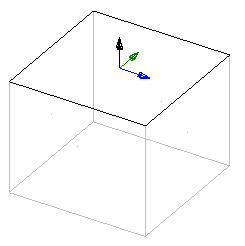
- World — The coordinates are measured relative to the world workspace.
- Workplane — The coordinates are measured from the origin of the active workplane.
Position — Enter new coordinates using one of the following methods:
- Click a new position on the model.
- Enter new XYZ coordinates in the dialog.
- Click
 to display the
Position dialog to use position entry tools.
to display the
Position dialog to use position entry tools.
Apply — Saves the changes. The dialog is still displayed, so you can reposition another component.
OK — Accepts the position and closes the dialog. If any relation conflicts with the new position, it is deleted.
Cancel — Cancels the changes and closes the dialog.