Use the normal tab of the Position dialog to enter a position which is perpendicular to an object from the origin of the workspace displayed on the dialog.
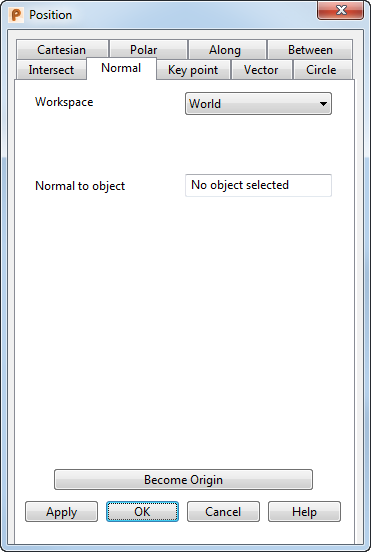
Workspace — Select the workspace you are working in. The available options are:
- Relative — The position being defined is relative to another position which becomes the origin of the workspace. The positions are aligned with the active workplane or the global workspace if no workplane is active.
Relative mode is not always available since there may not be a suitable relative co-ordinate. In this case, select a suitable position (such as the intersection of two lines) and make it the origin of a relative workspace with the Become Originoption.
- Workplane — The position being defined is relative to the active workplane if one exists.
- World — The position being defined is relative to the global coordinate system.Note: If any items are locked, the locks are discarded when you select a different workspace.
Normal to object — Click the object you want the position to be normal to. The name of the object is displayed in the box and the cursor moves to the position normal to the object.
To allow positions to be found that do not lie on the object, PowerShape does the following:
- Lines are treated as if they are of infinite length
- Arcs are treated as full circles.
Become origin — Click this button to position the origin at the coordinates specified in the dialog. Any relative coordinates are measured from this origin.
Apply — Inputs the position. If the current operation allows multiple points, the dialog remains displayed ready for you to enter more points. Otherwise, the dialog is closed.
OK — Inputs the position and closes the dialog.
Cancel — Aborts the position entry.