When a database error is detected, a dialog is displayed with a request to submit your model and macros for analysis.
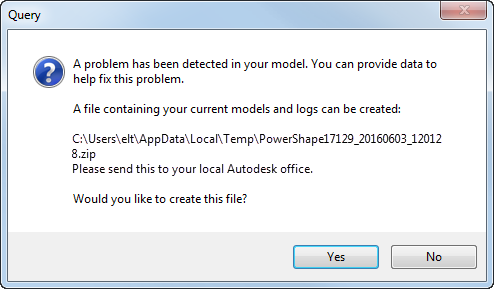
- Click Yes to create the zip file.
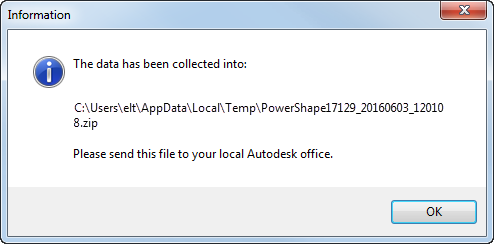
- Click OK to complete the operation.
- Contact Technical Support.
Note: The date and time are included in the name of the file.