Prior to starting
Instructions for Microsoft® Visual Studio
Instructions for Microsoft® Visual Studio Code
Instructions for Microsoft Visual Studio
Install
Install Visual Studio with .NET or Visual Studio with .NET Community.
Install Visual Studio 2022 Version 17.8 or higher, as the solution is built on .NET 8.
Open solution
To open the solution, select the main menu item
Automate | Sample Application | General Automation.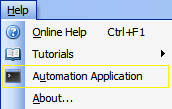
Alternatively, launch the Visual Studio development environment and open the sample solution directly from
C:\Users\Public\Documents\Autodesk\Structural Bridge Design{{ product_year }}\Samples\SBDAutomation\SBDAutomation.slnDependency package
From Structural Bridge Design version 2027 onwards there are no dependency packages required.
Instructions for Microsoft Visual Studio Code
Install
Install Microsoft® Visual Studio Code
If Microsoft Visual Studio Code is already installed, please ensure that you have the latest version installed.
Open the Automation Sample Folder
Select the
Automate | Sample Application | Open Automation Sample Foldermain menu item.Right click on the parent folder
SBDAutomationand selectOpen with Code.Alternatively, Open Visual Studio Code, select
File | Open, and open the sample folder from following location:
C:\Users\Public\Documents\Autodesk\Structural Bridge Design{{ product_year }}\Samples\SBDAutomationInstall C# Dev Kit
To install the official C# extension from Microsoft, follow these steps:
- Click on the Extensions icon on the left sidebar (or press Ctrl+Shift+X).
- In the Extensions view, search for
C# Dev Kitin the search bar. - Once you find the
C# Dev Kitextension, click on theInstallbutton to begin the installation process. - Once the installation is finished, you can start using the C# extension in Visual Studio Code for editing and working with C# files.
Install .NET Core SDK
If the .NET Core SDK is not already installed, you will be prompted to install it. Click on
Get the SDKbutton in the prompt to download the SDK.Note: If the installation prompt doesn't appear, you can install .NET 8.0 SDK directly from the following link: https://aka.ms/dotnet/downloadOnce the SDK is downloaded, proceed with the installation process.
Next topic: Overview
