Customizing the Ribbon
The Ribbon appearance can be modified to suit individual preferences.
To change the location of a panel
- Position the mouse over the panel title.
- Click and hold the left mouse button.
- Drag to the desired location.
Note: Panels can be moved to other locations within the Ribbon or completely off of the Ribbon.
To return a panel to its default location
- Drag the panel to its position within the ribbon.
- Alternatively, hover the mouse over the panel until the border appears, and click the Return Panel to Ribbon icon:
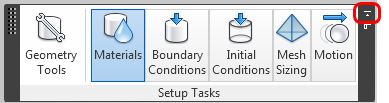
To hide a panel
- Right click on the panel title.
- Expand the Show Panels list.
- Uncheck the name of the panel.
To minimize the ribbon
There are three ribbon minimization modes: tabls, panel titles, and panle buttons.
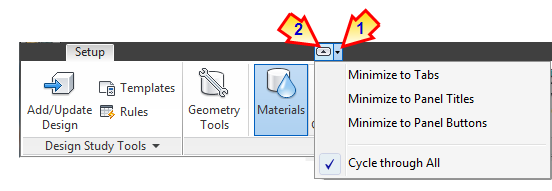
- To select the mode, click the menu arrow to the right of the tab labels (1), and select from the list.
- To minimize the ribbon to the selected mode, click the arrow button (2). To restore the ribbon to the standard configuration, click the arrow button again.
Note: To use the arrow button to step through each mode, select Cycle through All.
