Using the Color Picker
Jump to Mobile or Windows 10
The Color Picker (you might also know it as the eyedropper or magnifying glass) is a tool for selecting color from anywhere within the canvas. In some versions, you are not limited to the canvas for your selection.
Using the Color Picker in SketchBook Pro Desktop
There are three ways to access the Color Picker  , from the Color Puck, Color Editor, or with the hotkeys Alt or I (for Win or Mac).
, from the Color Puck, Color Editor, or with the hotkeys Alt or I (for Win or Mac).
Color Puck's Color Picker

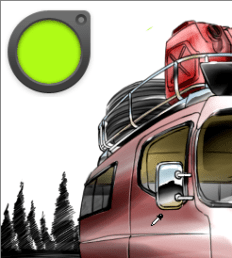
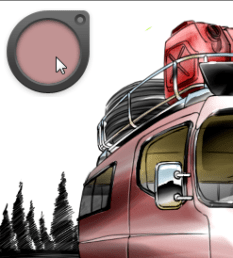
- Tap the middle of the Color Puck to access the Color Picker
 .
. - Tap
 .
. - Drag it over a color. The middle of the puck changes, displaying the current color.
- Click on the color you want to capture it.
Default Color Editor's Color Picker
- In the Color Editor, tap the Color Picker
 .
. - Drag it over a color. The middle of the puck changes, displaying the current color.
- Click on the color you want to capture it.
System Color Editor's Color Picker (Mac only)
In the System Color Editor, tap  to change the cursor to
to change the cursor to  . Move over and tap a color on your screen.
. Move over and tap a color on your screen.
You can also select a color from outside of SketchBook Pro when using the System Color Editor.
Keep in mind, if you don’t see the default system Color Editor, ensure you’re running the latest version of SketchBook Pro to access it.
Using the Color Picker in SketchBook Pro Mobile
There are a few ways to access the Color Picker, depending on the version of SketchBook Pro you are running. If you want to turn off the Color Picker, look in your General preferences.
There are few ways to access the Color Picker.
Do either of the following:
- Tap and hold on the screen until the cursor changes to
 .
. - In the Color Editor, tap
 The cursor changes to
The cursor changes to  .
.
- Tap and hold on the screen until the cursor changes to
Tap-drag the Color Picker
 over a color to select it.
over a color to select it.
Using the marking menu
Tap
 and select
and select  to quickly access the Color Picker.
to quickly access the Color Picker.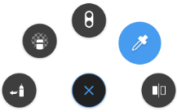
A magnifying glass (
 ) appears in the center of your canvas.
) appears in the center of your canvas.Tap-drag it over a color. As the cross-hairs in the center of it move over a color, you’ll notice the color of the outer ring change to that color. When the outer ring is the color you want, lift your finger.
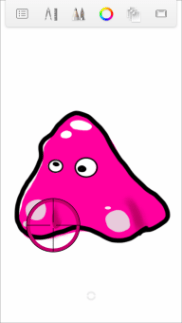
Using the Color Picker in SketchBook Pro Windows 10
There are a few ways to access the Color Picker:
- Tap the center of the Color Puck, then
 .
. - In the Color Puck, tap
 to switch to the Color Editor, then tap
to switch to the Color Editor, then tap  .
. - Use the Alt/I hotkey.
The magnifier immediately appears on the canvas. Tap-drag over the color you want. The magnifier comes in real handy when needing to select a color from a very small area.

