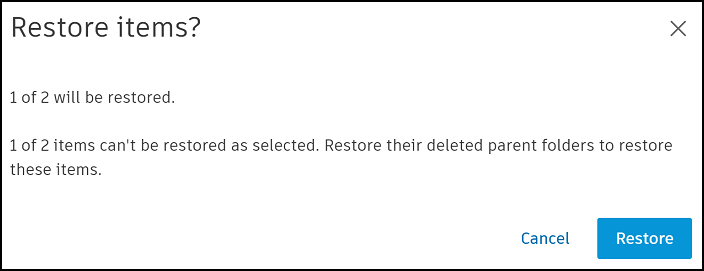Search Deleted Items
Members with Edit permission or above can access Deleted items to restore files and folders. You can also search and filter if you can't find a file or folder in the project and you need to check if it's deleted.
Only items directly selected for deletion will display in Deleted items. For example, you delete a folder containing files. When you look in Deleted items, you will only see the deleted folder and not the files it contains.
If you don't know the exact folder, you may restore many folders in an attempt to also restore the files you want. This can be time-consuming and also risk your document management as any restored folders can be accessed by members with the relevant permissions.
By using search, you can locate the exact files and folders you need to restore to retrieve your items.
Search for Deleted Files and Folders
Click the Files tool.
Click Deleted items.
 Note: The folder structure is the same as the Folders tab in the Files tool. If you click a folder, any files and folders which were selected and deleted will display in the main area. If a folder containing files was deleted, only the folder will display.
Note: The folder structure is the same as the Folders tab in the Files tool. If you click a folder, any files and folders which were selected and deleted will display in the main area. If a folder containing files was deleted, only the folder will display.Click Search and filter in Deleted items.
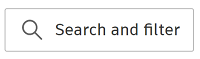
This opens the Search and filter panel.
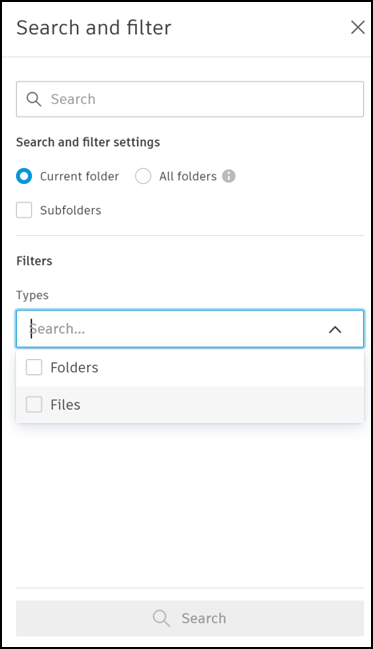
Enter search terms to search the name and file name of the deleted item or items. Select which folders to search, and add filters if necessary.
- Current folder: You can choose to search only the current folder, or select Subfolders as well to search the current folder and its subfolders.
- All folders: Select to search all folders you can access in the project.
- Types: Filter by files or folders.
Click Search.
The search results will display the following information: Name, Path, File name, Deleted by, and Deleted date. Click the X in the Search and filter panel to close the panel if you want to view all the information. The search terms are highlighted in the name results.
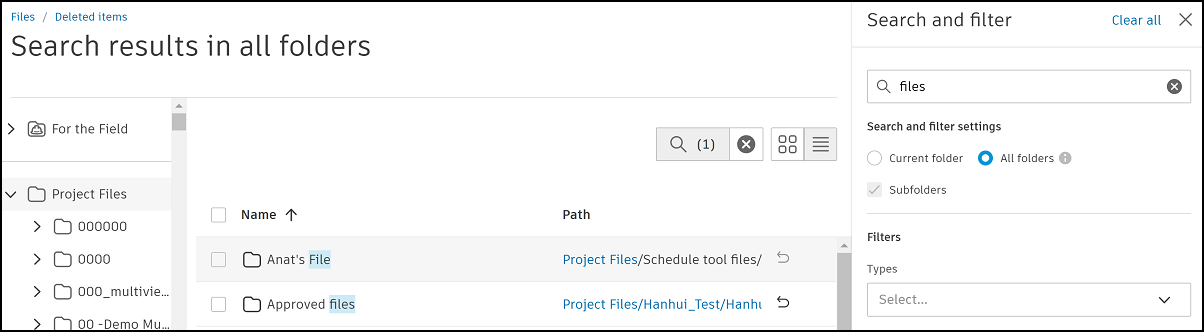
Restore Deleted Items in Search Results
If you see a file or folder that you want to restore in the search results, you can click the restore icon ![]() if it's enabled. The file or folder will restore to the location detailed in the Path column.
if it's enabled. The file or folder will restore to the location detailed in the Path column.
If the restore icon is disabled ![]() , this means that the file or folder wasn't directly selected for deletion. You will need to restore the folder or folders which contained the file or folder which was deleted.
, this means that the file or folder wasn't directly selected for deletion. You will need to restore the folder or folders which contained the file or folder which was deleted.
Hover the disabled restore icon to view the name of the parent folder you need to restore.
![]()
If you select multiple files and folders, any which have disabled restore icons won't be restored.