Folder Permission Report
Export a folder permissions report to analyze and audit member permission levels for a folder and its subfolders, or all folders in your project.
Permissions Required to Generate Reports
You need these permissions to export folder permission reports:
| Report scope | Required permission |
|---|---|
| Current folder and subfolders | Manage permission |
| All folders | Project administrator |
Export a Report
Click the Files tool.
Click the relevant folder in the folder tree if you want to export permissions for that folder and its subfolders.
Click Export.
Click Folder permissions.
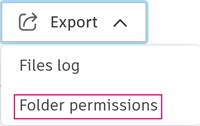
This opens the Export folder permissions panel.
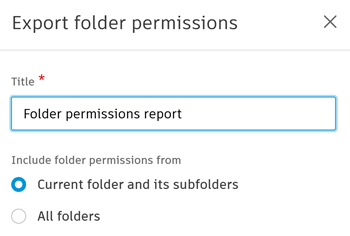 Note: Members with Manage permission can also export a folder permissions report from the Permissions settings panel. See Manage Folder Permissions for more information.
Note: Members with Manage permission can also export a folder permissions report from the Permissions settings panel. See Manage Folder Permissions for more information.Edit the report title if necessary
- Use a maximum of 100 characters
- These special characters aren't allowed < > : " / \ | ? * `
Select your folder scope:
- Current folder and its subfolders
- All folders (Project administrators only)
Click Export
We'll start preparing your folder permissions report.
When the report is ready:
You'll get an email with a download link for your report.
The report will also be available in the Reports log.
You can download the report directly from the Export folder permissions panel.
You can copy and share the generated link to share the report with anyone.
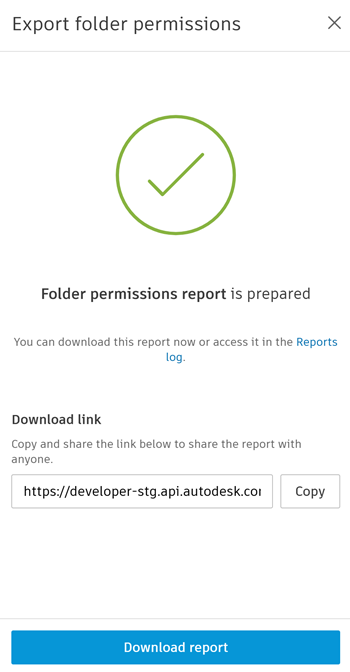
Report Contents
The report includes two tabs:
Overview tab
Created on
Created by
Sorted by
Included folders
Permission levels: These are abbreviated into the following codes.
Code Level NA No Access V View only VD View + Download C Create + Publish CU Create + Upload E Edit M Manage A Project administrator Total folders
Total users
Total roles
Total companies
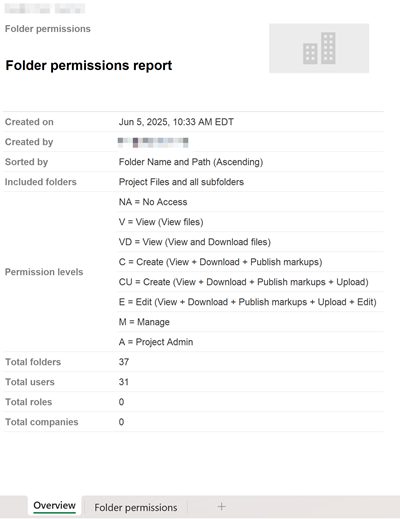
Folder permissions tab
The folder permissions tab shows:
Folder structure
Permission settings for Everyone, Users, Roles, and Companies.
Note: Items appear in alphabetical order within each group.
Report Limitations
The report limit is dynamically calculated based on the following constraints:
A maximum of 5,000,000 cells in total. This is calculated on the number of rows and columns:
- A maximum of 50,000 rows (when the maximum limit of 50,000 rows is reached, you are limited to 100 columns)
- A maximum of 1,000 columns (when the maximum limit of 1,000 columns is reached, you are limited to 5,000 rows)
