Tandem Categories
Tandem Categories is the classification system and the first level of organization automatically applied to your facility data when a model is uploaded into a Tandem Facility. They provide a high-level grouping of elements, enabling users to quickly navigate, search, and understand a facility’s structure, even before applying a custom classification system.
These classes form the foundation of all downstream organizations and act as a bridge between raw model data and operational context.
Key Benefits
| Benefit | Description |
|---|---|
| Automatic organization | Applied as soon as models are loaded, providing instant structure. |
| Fast navigation | Easily filter, search, and locate elements through the Filters pane. |
| Classification-ready | Serves as the parent layer for custom classification systems. |
| Accelerates onboarding | New users can explore a facility without deep model knowledge. |
Where Tandem Categories Appear
You can view Tandem Categories in two places:
- Properties Panel: When an element is selected, the Tandem Category property appears under its details.
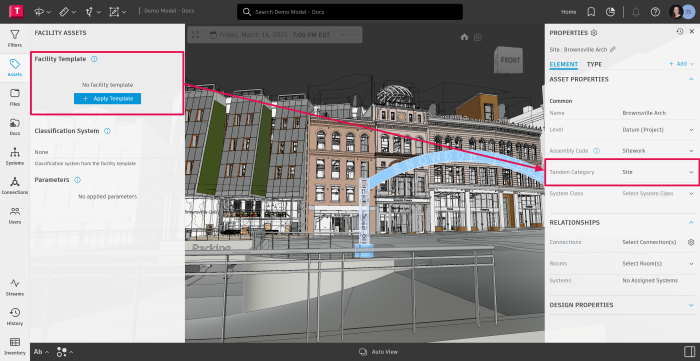
- Filters Panel: The Filters panel allows you to quickly browse and isolate elements by category.
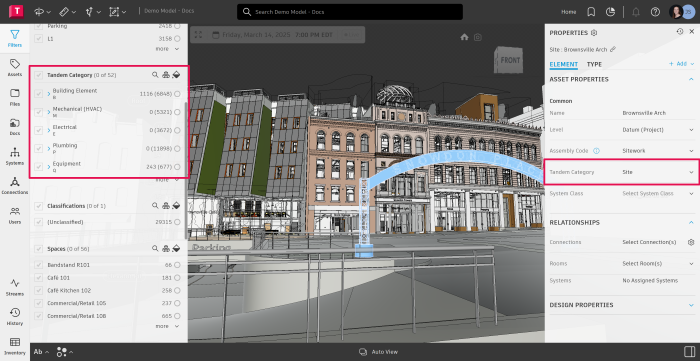
From here, you can also identify if any imported elements were not automatically categorized.
How Tandem Categories interact with Classification systems
Tandem Categories are the base organizational layer. Classification Systems (such as Uniformat, Omniclass, or a custom standard within your Facility Template) are then applied to add depth and hierarchy.
| Layer | Role |
|---|---|
| Tandem Category (Auto-assigned) | Broad facility-level grouping. |
| Classification System (User-defined) | Detailed structure and operational meaning. |
Once a classification system is assigned to your Facility Template, its structure determines the dropdown options available when classifying elements.
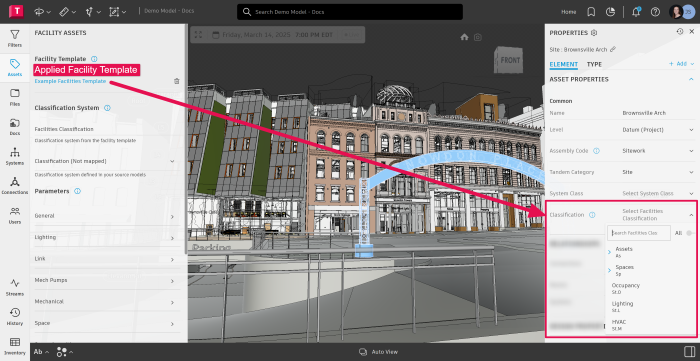
How to Review and Validate Tandem Categories
Follow the steps below to verify or update category assignments:
Step 1: Upload your model
Models loaded into Tandem are automatically processed and categorized.
Step 2: Open the Filters panel
- Select Filters from the left navigation.
- Expand Tandem Categories.
- Review which elements fall into each category.
Step 3: Identify missing or incorrect categories
If any elements are missing a category or assigned incorrectly, they can be reclassified.
Step 4: Apply or refine your Classification System
Once Tandem Categories are validated:
- Open the asset properties.
- Use the Classification System dropdown to assign the appropriate classification.
- Selections come from the system attached to your Facility Template. (e.g., “Data Management Template”, “University Example 2”, etc.)
Important Notes:
- Tandem Categories cannot be removed from Facility Templates as they are a core part of the facility’s data structure.
- Users can reassign or modify a category if an element is not mapped correctly.
- Users can still use custom classifications; Tandem Categories do not prevent customization.
When to Use Tandem Categories vs. Classifications
| Scenario | Use Tandem Categories | Use Classification System |
|---|---|---|
| Quick navigation or filtering | X | X |
| Early-stage facility review | X | X |
| Detailed reporting or taxonomy alignment | X | |
| Asset grouping for operations workflows | X | X |
Next Steps
Once you’re comfortable working with Tandem Categories, you can deepen your data structure by configuring your Facility Template’s Classification System to your needs and requirements.
