Delete a CAD and drawing file from an item
Upchain enables you to delete CAD and drawing files from an item. If the item has multiple file versions you may choose to delete the latest version or all versions.
The selected files are permanently deleted from the tenant. This means that you may subsequently upload a CAD or drawing file into Upchain with the same name as the file that was deleted.
You may choose to do this if a file was uploaded incorrectly or a new file version was created accidentally.
Requirements
To be able to delete a CAD or drawing file from an item, the following must be true:
- You must be logged in as a Tenant Administrator. The Tenant Admin role must be your primary role.
- The item version must be in a Development state.
- The item version must not be locked in any way.
- The item version must not have been included in any business processes, such as an investigation request or change request.
- The tenant property
enable.configurations.solidworksmust not be enabled.
Delete a CAD or drawing file
Locate the item containing the CAD, drawing, or translation file you want to delete.
Navigate to the item's detail view > Documents tab > Specification documents.
xpand the section (CBOM or Drawing) containing the file you want to delete.
Click the delete icon (
 ) next to the file you want to delete..
) next to the file you want to delete..If there is more than one file version, Upchain opens a dialog where you may choose to delete only the latest file version or all file versions. You are warned you are about to delete the files and its associated translations.
If there is only one file version, Upchain opens a dialog to warn you that you are about to delete the files and its associated translations.
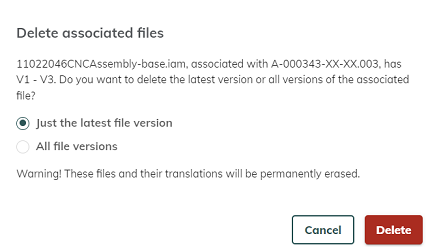
Make your selection and click Delete.
Note: You may click Cancel if you do not want to delete any file versions.
The selected file versions and its associated translations are deleted from the item and from the tenant. A record of the deletion is written to the item's History tab. An email is sent to the item creator that the file was deleted.
Further considerations
Should you want to upload a new CAD or drawing file with the same name as the deleted file to the item using the CAD plugin, you must ensure that any old versions of the files do not still exist in your home folder.
If the deleted CAD file version was used in an assembly, you must also ensure you check out the assembly, open it in your CAD system, update references to the correct CAD file version, and check the assembly back in. This is to ensure the cBOM and eBOM are updated accordingly. The deletion process in the web app does not update cBOM/eBOM references.
