The documents view
The documents view enables you to view and manage all project documents directly within the Upchain Generic plugin.
This view only appears once you've selected a project from the context selector.
View a document
- Select the desired project from the context selector.
- Click the documents view icon (
 ) in the menu bar.
) in the menu bar. - Expand the document tree.
This view shows the document creator and the document status for each document. Hover your cursor over a document to display additional information.
Download a document
- Select the desired project from the context selector.
- Click the documents view icon (
 ) in the menu bar.
) in the menu bar. - Expand the document tree.
- Select the document you want to download.
- Select the version you want to download, and click the download icon (
 ).
).
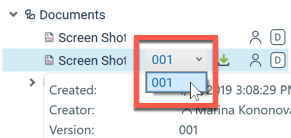
Add a new document
- Select the desired project from the context selector.
- Click the documents view icon (
 ) in the menu bar.
) in the menu bar. - Click Add document (
 ) in the top right corner.
) in the top right corner. - Locate and select the desired document.
- Click Open.
Add a new folder
- Select the desired project from the context selector.
- Click the documents view icon (
 ) in the menu bar.
) in the menu bar. - Click Add folder (
 ) in the top right corner.
) in the top right corner. - Name the new folder.
- Click Ok.
