Generic plugin basics
The Upchain Generic plugin can be used to preview CAD files and import CAD files into Upchain. This is ideal for non-CAD members of your team, or if you are using a CAD software that is not supported by Upchain.
The Generic plugin is Windows-based. We strongly recommend running the Generic plugin on Windows 11.
This topic describes the process to download, install, launch, and sign in and out of the Generic plugin.
Download the Upchain Generic plugin
Click the arrow icon next to your profile picture at the top-right of the screen.
Select Plugins from the drop-down.
The Plugins page opens.
Click the Download button next to Upchain CAD Connector to start downloading the installation file.
Now you have downloaded the latest installation file and can proceed with the installation.
Install the Upchain Generic plugin
To start the installation, run the downloaded installation file.
You are asked to verify that you want to run the installer.
Click Run.
Go through the installer, following the on-screen directions.
Change the default destination folder, if desired.
You can now use the CAD Connector to launch the Generic plugin.
Launch the Generic plugin
The CAD Connector lists plugins for all supported CAD applications that it has detected on your computer. If you have no CAD systems installed, it shows only the Generic plugin.
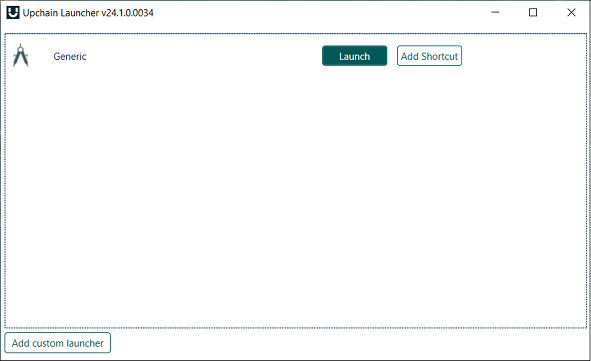
To launch the Generic plugin, click Launch.
Sign into the Generic plugin
Open the Generic plugin.
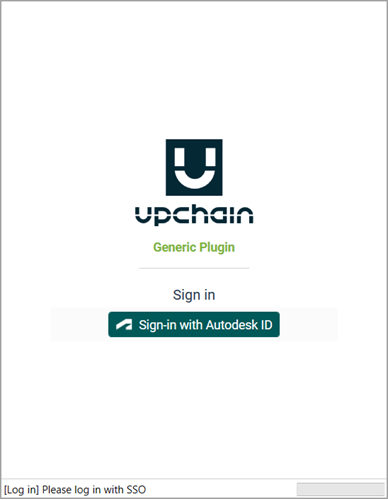
Click Sign-in with Autodesk ID.
A window opens indicating that the sign-in procedure continues in a web browser. The browser opens as well.
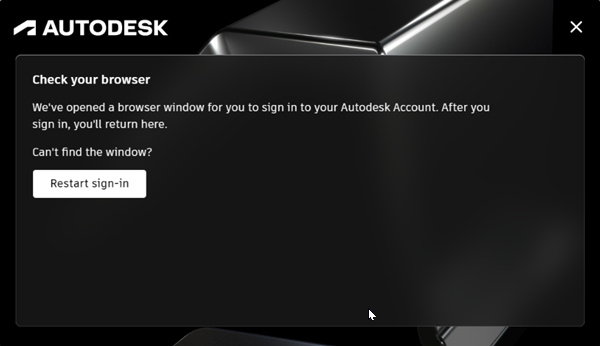
In the browser, sign in with your Autodesk credentials.
Note: If you are already signed into other Autodesk products, such as Inventor or AutoCAD, you do not need to sign in again. The browser displays a message that indicates who you are currently signed in as.Click Go to product.
You are now signed into the Generic plugin. You can close the browser and begin working with the plugin.
Once you've signed into the Generic plugin, you'll also be signed into the Upchain Web application and any other Upchain plugins as well when you launch them.
You'll remain signed in until you sign out, even if you close and re-open the Generic plugin as long as you have enabled Auto-login in the plugin settings.
Import Inventor's Content Center and/or Library files using the Generic plugin
When an assembly includes Content Center or Library (CC/Lib) files and is brought into Upchain Web using the Generic plugin, the parts are not recognized as CC/Lib files. The CC/Lib file:
- Is renamed according to the item numbering rule set for the tenant.
- Is registered in Upchain as a regular part in the assembly.
- Has its status is set to Development.
Others on the team can then modify the CC/Lib file.
Sign out of the Upchain Generic plugin
Click Sign out ![]() at the bottom of the menu bar to be signed out of the plugin.
at the bottom of the menu bar to be signed out of the plugin.
If you sign out of the Generic plugin, you will not be signed out of any other Upchain or Autodesk applications. However, if you sign out of an Autodesk product, such as Inventor or AutoCAD, you'll be signed out of all Upchain and Autodesk applications as well.
Supported file types
The following file types are supported in the Upchain Generic plugin.
| CAD software | File type |
|---|---|
| ACIS | SAT, SAB |
| Autodesk Inventor | IPT, IAM |
| CATIA V5 | CATPart, CATProduct, CATShape |
| CATIA V5 (3DXML) | 3DXML |
| CATIA V6 (3DXML) | 3DXML |
| Creo – Pro/E | ASM, NEU, PRT |
| IFC | IFC, IFCZIP |
| IGES | IGS, IGES |
| JT | JT |
| Parasolid | X_B, X_T, XMT, XMT_TXT |
| Rhino3D | 3DM |
| Solid Edge | ASM, PAR |
| SolidWorks | SLDASM, SLDPRT |
| STEP | STP, STEP, STP.Z |
| Unigraphics-NX | PRT |
