Working with Normals
Visualization > Vertex/Face Normal Rendering
For additional information on normals, see the following:
- Camera Normal and Albedo Buffer
- Normal Maps
- Geometry Editor > Normals
- Geometry Editor > Normal Calculations
- Python: Module vrInteraction
- Visualization > Vertex/Face Normal Rendering
Also, check out this video on Normal Handling.
Volumes are hidden in this visualization mode.
How to Identify Normal Orientations
Face and vertex normals can point toward or away from the camera. They might both point the same way ("consistent") or opposite ways ("inconsistent"). Use Vertex/Face Normal Rendering mode to identify the orientations that exist in your scene.
Orientations are identified by color:
Green - Face and vertex normals are consistent and point toward the camera.
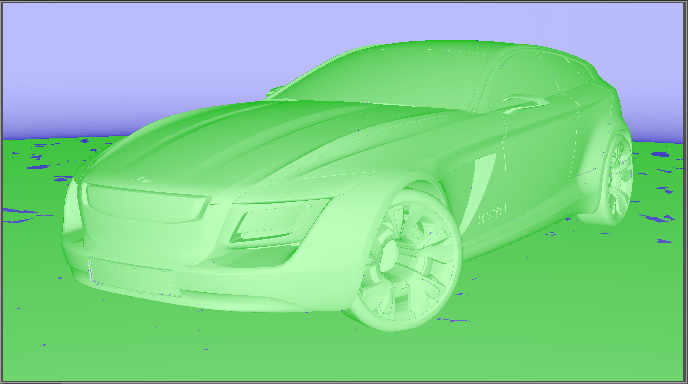
Blue - Face and vertex normals are consistent and point away from the camera.
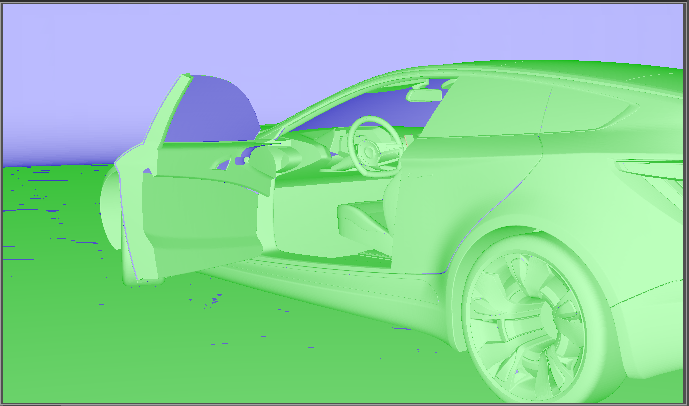
Gold - Face and vertex normals are inconsistent. The face normals point away from the camera, while the vertex normals point toward the camera.

Magenta - Face and vertex normals are inconsistent. The face normals point toward the camera, while the vertex normals point away from the camera.

Red - As of 2023.2, face and vertex normals are NaN or have a zero length, which creates NaNs when normalized.
Pink - As of 2023.2, face and vertex normals have an absolute angle between the face and vertex normal above a threshold, such as 85°.
How to Flip Normals
Use the following mouse shortcuts to turn (flip) the normals of a selected object inward or outward.
| Mouse Action | Result |
|---|---|
| ALT-left button | Flip whole shell |
| ALT-middle button | Flip selected patches only |
| ALT-right button | Flip connected patches |
How to Make Normals Consistent
- Select Edit > Selection > Make Normals Consistent.
- Use the appropriate mouse shortcut to flip the normals. When you do this, the normals are turned in the same direction.