Coupling analysis
Fusion Signal Integrity Extension
This feature is part of an extension. Extensions are a flexible way to access additional capabilities in Fusion. Learn more.
With Coupling analysis, you can accurately understand signal integrity and optimize your design's performance. Coupling mode provides information about the 'aggressor'—the nearby geometry causing electromagnetic interference on the signal that you're analyzing. It gives the signal name of the conductive object and its layer. To identify parts of your design that need refinement, refer to the Coupling Results Tree.
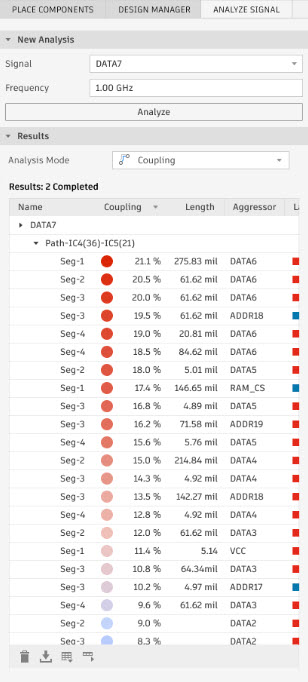
- On the PCB Simulation toolbar, click Analyze Signal
 .
. - Select a signal from the list of signals on the board.
- Specify the desired Frequency.
- Click Analyze Signal. The results display in the area below the input boxes.
- Use the drop-down menu to switch between analysis modes.
- Select Coupling.
The warm-to-cool gradient represents Coupling. In this context, the heat gradient serves as a guide for analysis: the warmer the color, the higher the coupling.
- Review analysis results and make appropriate adjustments. Double-clicking a path or segment zooms the canvas to the extent of the object.
- (Optional) To access more settings, click the Gear icon in the Action bar.
- (Optional) To toggle canvas overlay display, click either the Impedance or Coupling.
