Assign Electronics keyboard shortcuts
Keyboard Shortcuts are available in both the Schematic and 2D PCB documents, in the Design tab.
Create an Electronics keyboard shortcut
In the Design tab, click the Shortcuts button
 , the Shortcuts dialog displays.
, the Shortcuts dialog displays.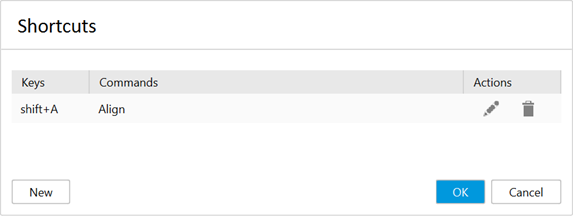
Click New and the New Keyboard Shortcut dialog displays.

Enter the command that will be executed by the shortcut.
You can use multiple commands as long as they are separated by a semi-colon. Commands are run in the order in which they appear in the dialog.
Press tab to move to the next field or click into it. Enter the key(s) you want to use for the command. You can combine alphanumeric keys with modifiers such as Shift, Control/Ctrl/ Alt/Option, and Command,
Click OK.
Edit an Electronics keyboard shortcut
- In the Design tab, click the Shortcuts button
 , the Shortcuts dialog displays.
, the Shortcuts dialog displays. - In the row corresponding to the shortcut you want to edit, click Edit

- Modify the shortcut key and modifier as needed.
- Click OK.
Note: The command(s) can't be modified. To change it you must delete the shortcut and create a new one.
Delete an Electronics keyboard shortcut
- In the Design tab, click the Shortcuts button
 , the Shortcuts dialog displays.
, the Shortcuts dialog displays. - In the row corresponding to the shortcut you want to edit, click Delete

- Modify the shortcut key and modifier as needed.
- Click OK.
