Create a T-Spline cylinder
Learn how to use the Cylinder tool to create a T-Spline body in the shape of a primitive cylinder in Fusion.
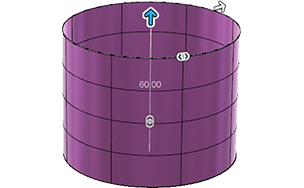
In the Design workspace, Form contextual environment, select Create > Cylinder
 .
.The Cylinder dialog displays.
In the canvas, select a plane or planar face.
Click to place a center point on the plane.
Click to place the outer edge of the cylinder or enter an exact value to specify the Diameter.
A preview of the T-Spline body displays in the canvas.
Specify the Height of the cylinder:
- Drag the distance manipulator handle in the canvas.
- Enter an exact value in the dialog.
Specify the number of Diameter Faces and Height Faces on the cylinder:
- Drag the quantity manipulator handles in the canvas.
- Enter exact values in the dialog.
Select a Direction option:
- One Side: Creates cylinder size in one direction, relative to the starting plane.
- Symmetric: Creates cylinder size symmetrically, relative to the starting plane.
Select a Symmetry option:
- None
- Mirror: Adds mirror symmetry to the cylinder for future edits.
- Length Symmetry: Mirrors along the Z axis.
- Width Symmetry: Mirrors along the X axis.
- Height Symmetry: Mirrors along the Y axis.
- Circular: Adds circular symmetry to the cylinder for future edits.
- Symmetric Faces: Specify the number of symmetric faces around the axis of the cylinder.
Select an Operation option:
- New Body
- New Component (Direct Modeling mode only)
Click OK.
The cylinder primitive displays in the canvas.
