Show or hide links, leads, cutting moves, and points in a toolpath
When you enter the Manufacture workspace, the Navigation bar displays the additional option of being able to show or hide leads and links.
To clearly view the cutting moves on a toolpath, and to check certain areas of the toolpath in detail, you can hide any leads and links on the toolpath. You can also display the points on a toolpath to give you an idea of the tolerance of the toolpath before you generate an NC program.
For multi-axis toolpaths, you can view the tool axes to observe axis movement in detail.
In the Browser, click the name of a toolpath to select that toolpath. The selected toolpath is highlighted.

On the Navigation bar, click Toolpath Visibility
 .
.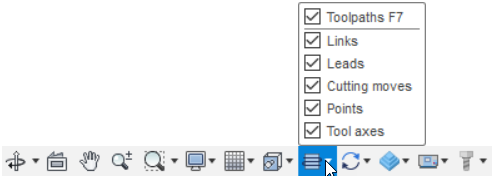
Select the checkboxes for the options you want visible; deselect the checkboxes for the options you do not want visible.
Tip: Deselect the Toolpaths checkbox to hide the toolpath completely.
Examples
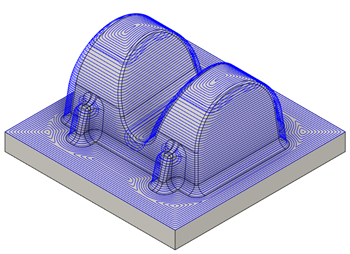 |
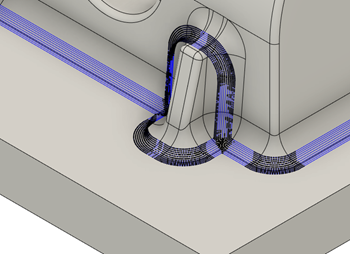 |
| Cutting moves only | Points and Cutting moves |
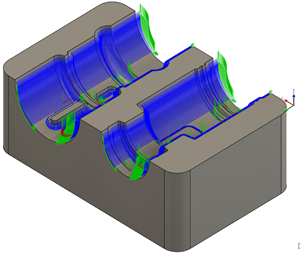 |
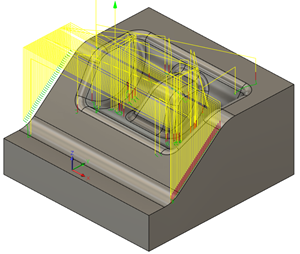 |
| Cutting moves and Leads | Leads and Links |
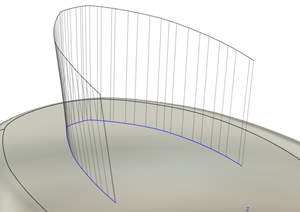 |
|
| Cutting moves and Tool axes |
