Create a Milling Toolpath Without Surface Contact reference
Controls whether or not a toolpath should be generated when the tool is not in contact with the machining surface.
Most of the 3D finishing strategies in Fusion (Contour, Parallel, etc.) have a setting called Contact Only on the Geometry tab.
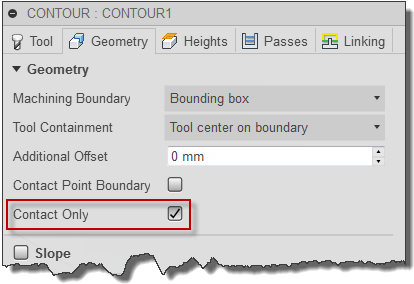
The Contact Only setting
Contact Only controls whether or not a toolpath should be generated when the tool is not in contact with the machining surface. By default, the option is enabled and produces a toolpath similar to that shown below:
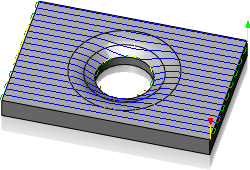
A Parallel toolpath with default settings: Contact Only enabled Machining Boundary = Silhouette Depth is automatic.
However, if it is desirable to continue the toolpath over the open pocket in the middle, you can disable Contact Only, along with changing the machining boundary to the bounding box. Additionally, you can set the depth manually to match the top of the cylinder:
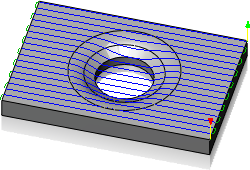
The Parallel toolpath with the following changes: Contact Only disabled Machining Boundary = Bounding box Depth is set manually.
