Switch a design to Direct Modeling mode
Switch a design from Parametric Modeling Mode to Direct Modeling Mode to delete Timeline features and the design's parametric history in Fusion. Direct Modeling Mode is often used to create a design quickly with less regard for parametric features and relationships.
From the Browser
In the Browser, right-click the default component.
Select Change to Direct Modeling Mode
 .
.The Delete Parametric History dialog displays.
Click Delete Parametric History to change to Direct Modeling Mode.
The Timeline and any features that were created in Parametric Modeling Mode are removed from the design. Recognizable features like Extrude, Fillet, and Hole are added to the Browser. All new features you create in Direct Modeling mode are not tracked parametrically.
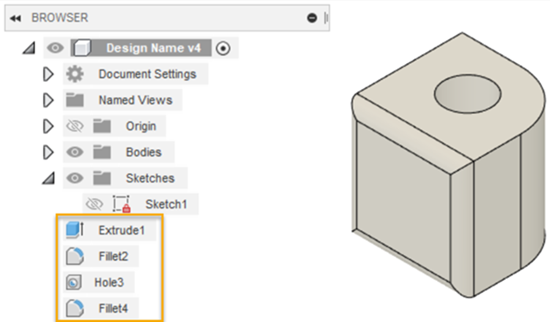
From the Timeline
- In the Timeline, on the right side, click Settings
 .
. - Select Change to Direct Modeling Mode
 .
.
The Timeline and any features that were created in Parametric Modeling mode are removed from the design. Recognizable features like Extrude, Fillet, and Hole are added to the Browser. All new features you create in Direct Modeling mode are not tracked parametrically.
Tips
- In the Browser, right-click features to Edit, Dissolve, or Delete them in Direct Modeling Mode.
