Replace external components
Learn how to replace an external component in an assembly with a different external design in Fusion.
In the Browser, locate the external component you want to replace.
Right-click the component to display the context menu.
Select Replace Component.
The Replace Component dialog displays.
In the dialog, navigate to a different external design and select it.
Optional: Check Replace All Instances if you want to replace all identical instances of the selected component in the assembly.
Click Replace.
The external component is replaced with the new external design in the assembly.
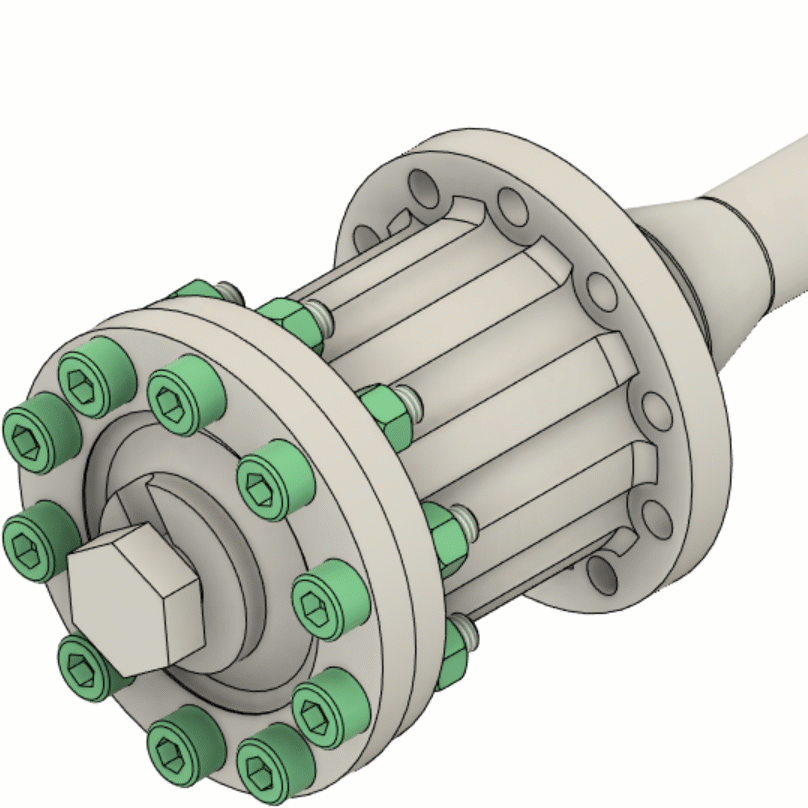
Save As and Replace
Use Save As and Replace to create a new design from an external component and update the assembly to reference it.
In the Browser, locate the external component you want to copy and replace.
Right-click the component to display the context menu.
Select Save As and Replace.
The Save As and Replace dialog opens.
Enter a name and choose a location for the new design.
Optional: Check Replace All Instances to replace all identical instances of the selected component in the assembly.
Click Save.
The tool creates a new external design and replaces the component in the assembly.
Tips
- If the replaced component is a direct copy of the original, Fusion will reconnect the assembly relationships, like joints and assembly contexts, from the original component.
- In Parametric Modeling mode, if you select a component that is an instance in a pattern, all instances in the pattern will be replaced.
