Configurations overview
Configurations lets you reuse parametric logic to create variations of a design in Fusion.

You might use configurations to define different material and appearance options, author a family of products, create complex variant assemblies, or represent stages in your manufacturing workflow.
Configured Designs
A Configured Design ![]() is a Fusion design document where you define two or more Configurations of the design in a Configuration Table.
is a Fusion design document where you define two or more Configurations of the design in a Configuration Table.
You can create a Configured Design from scratch or convert an existing Standard Design ![]() to a Configured Design
to a Configured Design ![]() .
.
Configurations
A Configuration is a single variant within a Configured Design.
You can create a design and then define differences between Configurations to create unique variations.
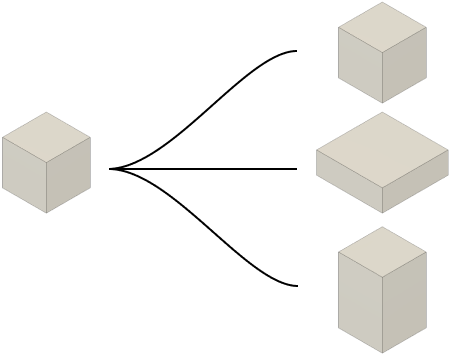
In this example, the box dimensions are configured to create variations of the design. You can specify the values of each dimension for each configuration.
User interface overview
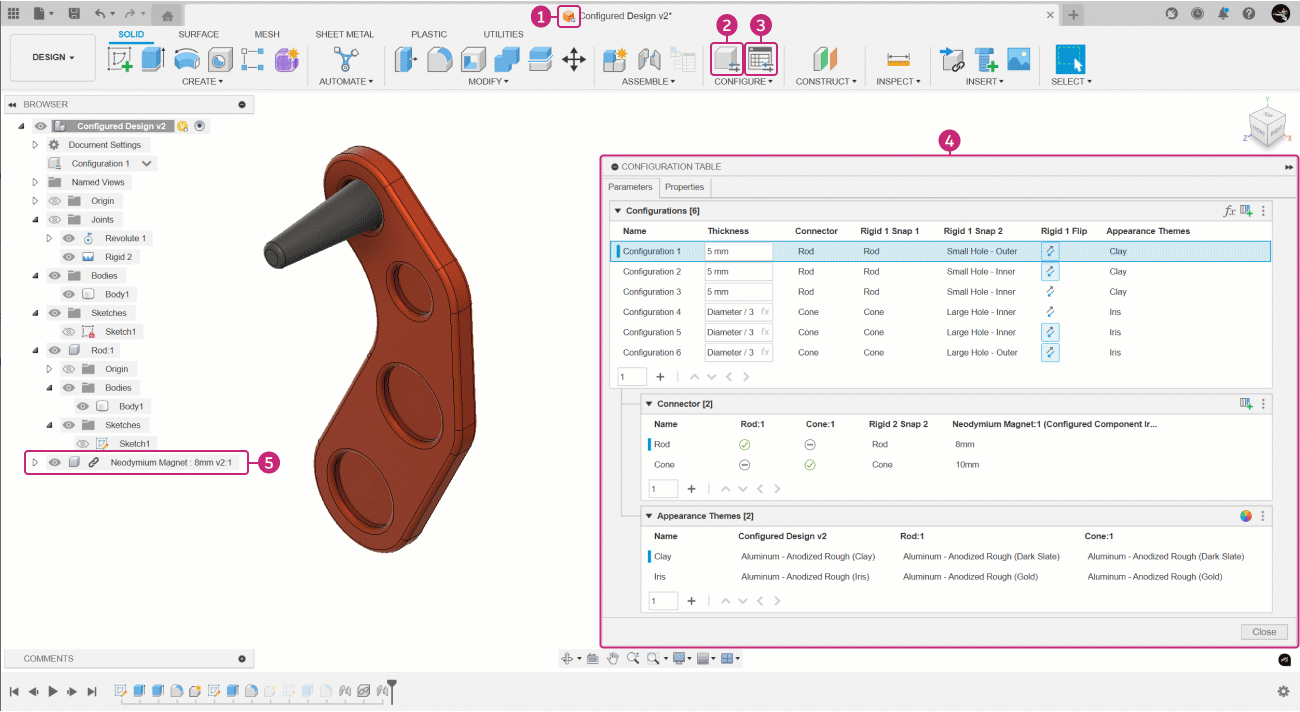
 Configured Design: The Configured Design icon displays on the document tab and in the Data Panel.
Configured Design: The Configured Design icon displays on the document tab and in the Data Panel. Configure: Enters Configuration Mode and displays the Configuration Table.
Configure: Enters Configuration Mode and displays the Configuration Table. Display Configuration Table: Displays the Configuration Table without entering Configuration Mode.
Display Configuration Table: Displays the Configuration Table without entering Configuration Mode.- Configuration Table: The dialog where you author Configurations.
- Configured Component: A Configuration inserted as an External Component into another design.
- Configuration Mode: A mode that highlights configurable features and objects in the Timeline and Browser to help you quickly add configurable aspects to the Configuration Table.
- Configurable Features: In Configuration Mode, click a highlighted Feature in the Timeline to display its Configure dialog.
- Configurable Objects: In Configuration Mode, click a highlighted object in the Browser to display its Configure dialog.
- Configure dialog: To configure an aspect for a feature or object, check an aspect to add it to the table.
- Configure tab: Click this contextual tab as you create and edit modeling features to add aspects to the table without interrupting your design flow.
Configurable Assemblies
A Configurable Assembly is a Configured Design that contains one or more Configured Components whose Insert features are configured. This lets you select different source Configurations for each row in the destination design.
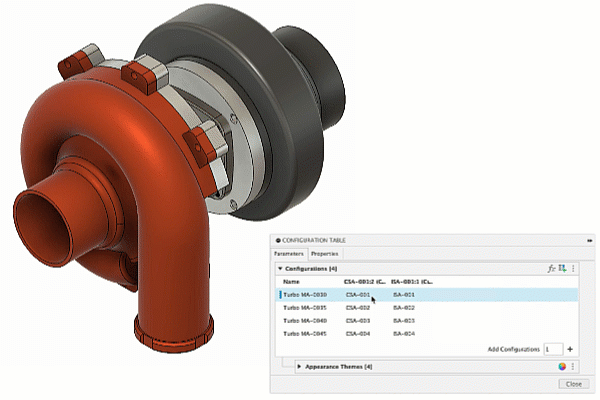
High-level Configurations workflow
In an existing design or a new design that contains geometry:
- In the Configuration Table, Add Configurations. Each row represents a different Configuration.
- Add configurable aspects as columns to the Configuration Table.
- Enter Configuration Mode and click highlighted features and objects to configure:
- User Parameters
- Feature Parameters
- Suppression
- Visibility
- Physical Material
- Appearance
- Sheet Metal Rules
- Plastic Rules
- Properties
- Right-click > Configure features in the Timeline or objects in the Browser.
- In modeling tool dialogs, click the Configure tab to add aspects in the context of your design flow.
- Enter Configuration Mode and click highlighted features and objects to configure:
- In the Configuration Table, edit the values of configured aspects for each Configuration.
- Create custom Theme Tables to group similar configured aspects and simplify the top table.
- Continue to edit the design and Configuration Table:
- Edit non-configured aspects of the design to affect all Configurations.
- Edit configured aspects to make changes to a specific Configuration.
- Use Configurations in downstream workflows:
- Insert into other designs.
- Derive into other designs.
- Create a single Drawing for all Configurations in the set, or separate Drawings for each Configuration.
- Create rendered images in the Render workspace.
- Create storyboards and exploded views in the Animation workspace.
- Setup, solve, and compare Simulation Studies in the Simulation workspace.
- Create, generate, and compare Generative Studies in the Generative Design workspace.
- Create setups, operations, toolpaths, and Manufacturing Models in the Manufacture workspace.
- Create Configurable Assemblies:
- Insert a Configuration into another design as a Configured Component.
- Add the Insert feature for a Configured Component to the Configuration Table.
- Select a source Configuration for each row in the destination design.
Strategy to create organized Configured Designs
When you create Configurations in a Configured Design, it is best to:
- Plan your design strategy around features that Configurations will share.
- Configure as you create your design.
- Activate different Configurations often to validate how changes affect each configuration.
- Use Theme Tables to group similar configured aspects and simplify the top table.
- Create Configurations of several smaller assemblies, then Insert them into larger assemblies.
- If you configure the Suppression state for some features, add all Suppression states to the Configuration Table to simplify state management.
This workflow strategy helps you create variations of a design efficiently, maintain a clean and organized Configuration Table, and set up Configurations so you can use them in downstream workflows.
