Theme Tables
In the Configuration Table in Fusion, a Theme Table is a child table where you can manage configurable aspects efficiently across a set of Configurations.
You can create the following Theme Table types:
- Custom
- Physical Material
- Appearance
- Sheet Metal Rule
- Plastic Rule
Custom Themes
You can move columns from the top table to a New Theme Table. When you do, a custom Theme Table is added below the top table. A custom Theme lets you create a specific combination of configured parameters.
Custom Theme Tables are a flexible way to organize your configured parameters and simplify the top table. For example, you can create a custom Theme Tables to group similar features like fillets, or related parametric dimensions like width, height, and length.
Create as many custom Theme Tables as you'd like.
Physical Material Themes
When you configure a Physical Material in a design, the Physical Material Theme Table is added below the top table.
A Physical Material Theme lets you define different combinations of Physical Materials assigned to objects in an assembly. For example, create Themes for each manufactured material option in a product line.
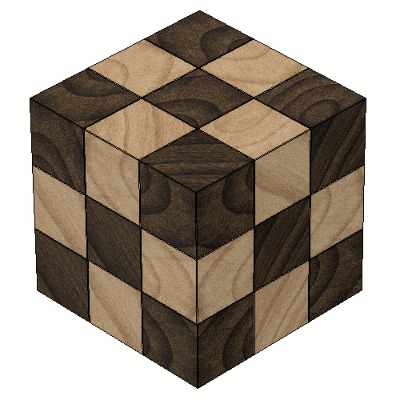
Inheritance
You can configure a component or body to inherit its Physical Material from its parent. For example, a body can inherit the Physical Material assigned to the component that contains it. If you change the Physical Material assigned to the parent component, the body updates to match.
This option displays in two different ways:
- Physical Material Name (Inherited): Since the active Configuration is computed, the inherited Physical Material is known.
- From Parent: For inactive Configurations, compute has not happened yet so the inherited Physical Material is not yet known.
Appearance Themes
When you configure an Appearance in a design, the Appearance Theme Table is added below the top table.
An Appearance Theme lets you define different combinations of Appearances for objects in a design. For example, create Themes for each finish color option in a product line.
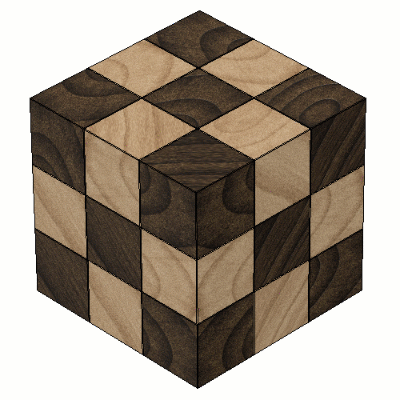
Inheritance
You can configure a component or body to inherit its Appearance from its Physical Material or an Appearance Override assigned to its parent. For example, a body can inherit the Appearance Override assigned to the component that contains it. If you change the Appearance Override assigned to the parent component, the body updates to match.
This option displays in three different ways:
- From Physical Material: The object inherits its Appearance from the Physical Material assigned to it.
- Appearance Name (Inherited): Since the active Configuration is computed, the inherited Appearance is known.
- From Parent: For inactive Configurations, compute has not happened yet so the inherited Appearance is not yet known.
Sheet Metal Rule Themes
When you configure a Sheet Metal Rule in a design, the Sheet Metal Rule Theme Table is added below the top table.
A Sheet Metal Rule Theme lets you specify various combinations of Sheet Metal Rule selections for components in an assembly. For example, create a Sheet Metal Rule Theme for each combination of sheet metal materials that you are considering for manufacturing.
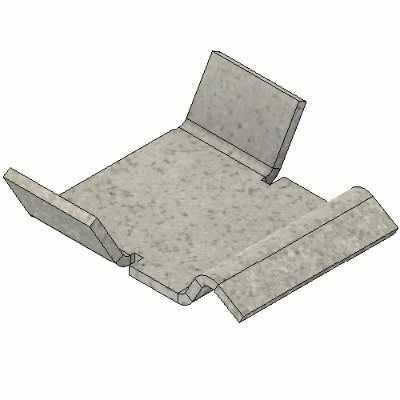
Plastic Rule Themes
When you configure a Plastic Rule in a design, the Plastic Rule Theme Table is added below the top table.
A Plastic Rule Theme lets you specify various combinations of Plastic Rule selections for components in an assembly. For example, create a Theme in the Plastic Rule Theme Table for each combination of plastic materials you are considering for injection molding.
Theme Table high-level workflow
New Theme Tables
When you first create a Theme Table:
- In the Configuration Table, a column that represents the Theme Table displays in the top table.
- In the Theme Table column, you can select a different Theme from the list for each Configuration.
- A Theme Table displays below the top table, where you can add and edit Themes and configure the aspects within them.
The general workflow for Theme Tables is:
- Add aspects to Theme Tables:
- Configure an object's Physical Material, Appearance, Sheet Metal Rule, or Plastic Rule to automatically create their theme tables.
- Right-click columns in the top table and move them to new or existing custom Theme Tables.
- Add Themes.
- Configure values for each column in each Theme.
- In the top table, assign Themes to each Configuration.
- Return to the Configuration Table to add new Themes or edit existing ones.
