Connect the components in your schematic
Create connections between components using Net.
On the Electronics schematic toolbar, click (Connect panel > Net)
 to open the Net command panel.
to open the Net command panel.In the Net command panel, enter a name for the connection.
Any subsequent connections you give the same name will be grouped together as one. If you do not enter a name, a default is created for you automatically.
Optional: In the NET command panel, change connection properties.
Hover over a spot where you want to start drawing a connection.
A circle highlights a pin, if one is available.
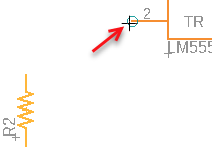
Click on the canvas to start drawing the connection.
As you move the mouse, you can click in the canvas to create segments in the line.
Move the mouse pointer to an end-point and click the circle that highlights the available end-point.
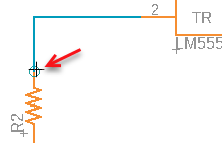
Click a pin where you want to finish the connection.
Note: If you want to finish the line without using an end-point, double-click, and make sure to connect the line to something later.Repeat for other connections in your schematic.
When you have finished, click Done to close the Net command panel.
If you cross two lines, they are treated as separate connections.

If you join a line to another by clicking on it, a junction point is created and the lines are considered to be part of the same connection.

