View design components
This functionality is not available if you're working in a hub with collaborative editing. Check for this icon ![]() next to the hub name to confirm collaborative editing is available. Learn about collaborative editing.
next to the hub name to confirm collaborative editing is available. Learn about collaborative editing.
The Components tab displays the assembly structure of a Fusion design. Use the Components tab in the Fusion web client, or in the Home tab if you enabled Fusion Manage, to view all of the components in a design.
For more information about this feature preview, see the Fusion 360 Blog.
In the navigation panel, open the project containing the design you want to view.
Select the design.
In the main view, click the Components tab.

Customize the table
The following columns display by default:
- Part Name: the name of the part or component in Fusion
- Thumbnail: an image of the component. Place the mouse cursor over the thumbnail to view a larger thumbnail image.
- External Reference:
 indicates the component is an external reference.
indicates the component is an external reference. - Milestone: indicates the current version of the component is a milestone
- Part Number: the part number of the component as assigned in Fusion
- Description: the description of the component in Fusion
- Material - Default: the default material assigned to bodies created within the component
- Date/Time Updated: date and time the component was last updated
If Fusion Manage is enabled, additional columns are available:
- Item Number: the assigned Fusion Manage item number
- Lifecycle: the current lifecycle state of the assigned item
- Revision: the revision from the last change order associated with this version of the component
You can customize which columns display.
- Click Settings
 and then use the check boxes to add or remove columns.
and then use the check boxes to add or remove columns.
Sort the table
- Click a column header to sort the table by that column.
- Click the column header again to switch between ascending and descending order.
View a different version of the design
Use the History menu to view a different version of the design. The components for the selected version display in the Components tab.
Click the History menu.
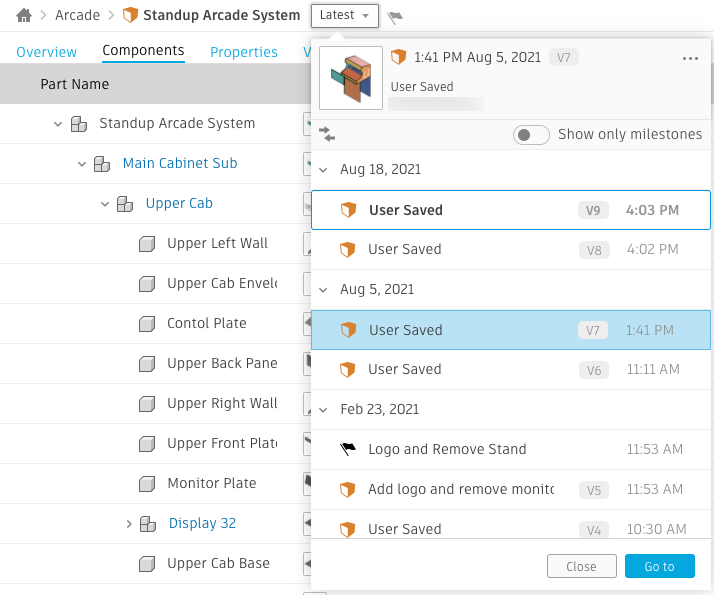
Select a version from the list.
Click Go to.
You can filter the history to show only design versions that are milestones.
- Click Show only milestones.
Export a component
place the pointer over the component to export.
Click the Action menu and then select Export.

Select the format.
Share a component
You can share a link to a component with stakeholders or collaborators who don't have direct access to a project. See Share designs
