Versioning
Milestones and versions
A version of a design is created every time the design is saved. Not all saves are done at important stages of a design’s development.
Milestones are used to identify that the design’s stage of development is important. For example, you are creating a part. After several saves, you'veadded all features in the part. Create a milestone to indicate that this version is the original version. Then you can continue to make changes for alternative designs. Then you could create a second milestone to represent the first alternative design. Milestones make it easy for multiple users to work on the same project. When milestones are used on components and subcomponents, one user can work on a subcomponent and save work during the design process. When the subcomponent is ready for sharing a milestone is created. The upper level component is then triggered as being out of date. Others working on the components can then update the design once, rather than each time a small insignificant change is made.
When you insert a part file with a milestone into a design, the design only gets updated when the milestone of the part is updated. Normal saves don't trigger updates to the second design.
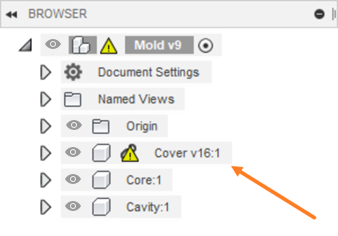
In the previous example, the component Cover only triggers an update to the design Mold when a new milestone is created for the Cover.
Once out of date components are updated, components with milestones have a flag icon on them, indicating the design is using a milestone version.
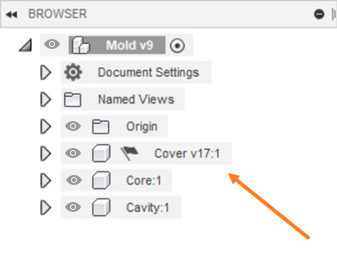
In the previous example, the Cover component is using the latest Milestone version.
The milestone versions also have priority when inserting them into a design. They are inserted even though there are more recent versions of the design.
Historical milestones
Every time you save a newer version of your design with a milestone, the existing milestones become historical milestones.
The historical milestone icon is gray compared to a black icon for a milestone. The color of the icon changes in all places the milestone marker exists.
![]()
The pages in this section describe how to work with milestones and file versions in both Fusion and the Fusion web client.
![]()
Versions and changes (collaborative editing)
These sections apply if you're using collaborative editing.
Things you need to know
- Versions are not available for single-user (personal) storage accounts. Versions are not the same as process management revisions, which are a feature of the Fusion Manage.
- Versions and history are only available for Fusion designs and drawings, and versions are not available not for configured designs.
What are versions and changes?
When you modify and save a design, Fusion automatically records this as a time-stamped change in the History panel. When you are ready to mark a design state as a significant iteration, you create a version.
For example, after several saves while creating a design, you decide you'veadded all the features you need. You then create a version to indicate that this is the first iteration of the part. Then you can continue to make changes for an alternative design, then create a second version to represent this alternative design.
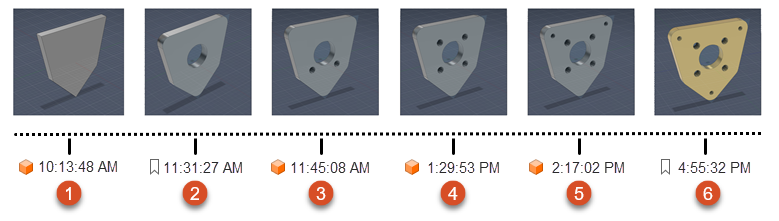
- Initial design save

- First version creation

- Design save

- Design save

- Design save

- New version creation

Using versions on components and subcomponents enables multiple people to work on the same project. One person can work on a subcomponent and make changes, but the parent component still references the most recent version. When a person versions the subcomponent, the upper component will reference that new version. In other words, when you insert a part file with a version into a design, the design will always reference the most recent version of the part. Regular saves and changes are not automatically reflected in the parent design. Only versions are.
What are historical versions?
When you save changes to a versioned component without creating a new version, its existing versions are treated as historical versions.
Once the component is versioned, the latest version icon ![]() indicates the design is referencing that version.
indicates the design is referencing that version.
Versions also have priority on insertion into a design. They are inserted even though there are more recent versions of the design.
Icons for versions, changes, and revisions
| Icon | Name | Meaning |
|---|---|---|
| Latest version | This is the latest version. No one has made unversioned changes to it. | |
| Historical version | Browser only: This is the latest version, but unversioned changes exist. | |
| Latest revison | Fusion Manage only: This is the latest revision and no changes have been made to it. | |
| Historical revision | Fusion Manage only: This is the latest revision, but further changes have been made to it. | |
| Design save | In History dialog: Unversioned change | |
| Out of date | Parent contains historical versions of components. |
