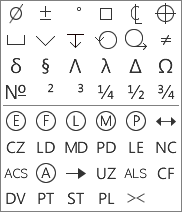Table Text reference (Drawing workspace)
In the Table Text dialog, you can edit the font, height, typeface, alignment, and symbols in the active cell in a custom table on a sheet in the Drawing workspace in Fusion.
Access the Table Text dialog
On the current sheet, click to select a custom table, then start typing or double-click a cell.
Font
Select a font from the dropdown list.
Height
Specify the text height in the units of the current drawing.
Typeface
- Bold
 : Adds bold emphasis to the contents of the cell.
: Adds bold emphasis to the contents of the cell. - Italic
 : Adds italic emphasis to the contents of the cell.
: Adds italic emphasis to the contents of the cell. - Underline
 : Adds underline emphasis to the contents of the cell.
: Adds underline emphasis to the contents of the cell.
Text Alignment
Select an alignment option to format text in the active cell.
 Text is aligned to the top left border.
Text is aligned to the top left border. Text is centered and aligned to the top border.
Text is centered and aligned to the top border. Text is aligned to the top right border.
Text is aligned to the top right border. Text is in the middle of the cell and aligned to the left border.
Text is in the middle of the cell and aligned to the left border. Text is in the middle of the cell and centered.
Text is in the middle of the cell and centered. Text is in the middle of the cell and aligned to the right border.
Text is in the middle of the cell and aligned to the right border. Text is aligned to the bottom left border.
Text is aligned to the bottom left border. Text is centered and aligned to the bottom border.
Text is centered and aligned to the bottom border. Text is aligned to the bottom right border.
Text is aligned to the bottom right border.
Symbols
Select a symbol to insert into the active cell.