Manage PLM workspace access
This feature is part of an extension. Extensions are a flexible way to access additional capabilities in Fusion. Learn more.
Control which team members can access specific PLM workspaces by creating groups and assigning roles. This allows you to restrict data access based on job responsibilities and project requirements.
To access PLM workspace management:
Open your Fusion Manage Extension site.
Click your profile image and select Admin.
Go to Members and Groups > Groups.
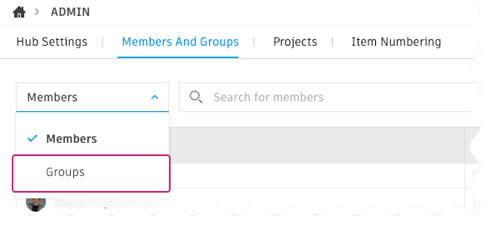
Create a group and assign workspace access
On the Groups page, click Create group.
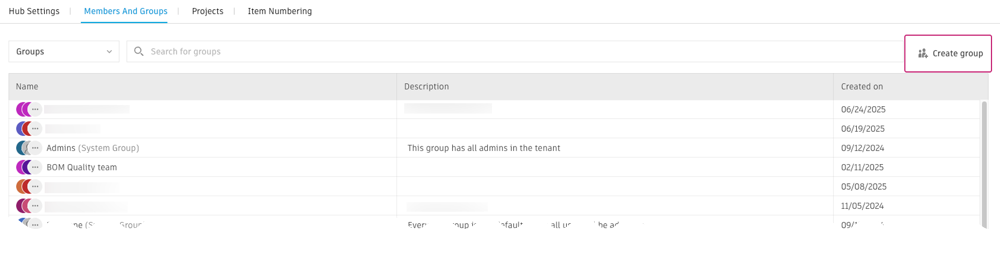
Enter a Group name and Description.
In the PLM workspace access section, type the workspace name, select it from the drop-down list, and press Enter.
Click the drop-down menu under Role.
Select one or more roles for the workspace.
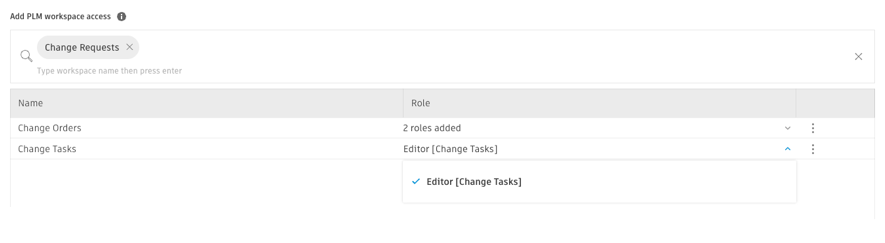 Note: You must assign at least one role for each workspace. Groups without workspace roles will not have access to those workspaces when the group is created.
Note: You must assign at least one role for each workspace. Groups without workspace roles will not have access to those workspaces when the group is created.In the Add or invite group members field, add members to your group:
- Type a member's name into the field and select from the auto-generated list. Hub members are recognized as you type.
- To add people from outside the hub, enter their email addresses separated by commas. They'll receive an invitation to join the hub.
Click Create group.
The new group is created with the specified workspace access. Members added to this group automatically receive the assigned permissions.
Assign workspace access to an existing group
In the Groups page, click on the group you want to update.
A side panel with the group's details opens.
In the PLM workspace access section, type the workspace name into the field and select it from the list or press Enter.
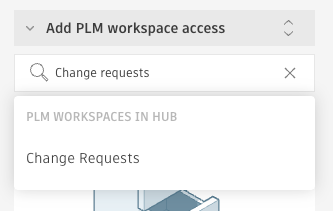
Click the drop-down menu next to the workspace name.
Select one or more roles for the workspace.

Workspace access is granted to the group, and all group members receive the assigned permissions.
Change a group's workspace access
In the Groups page, click on the group you want to update.
A side panel with the group's details opens.
In the PLM workspace access section, locate the workspace you want to modify.
Click the drop-down menu next to the workspace name.
Select a different role or add additional roles as needed.
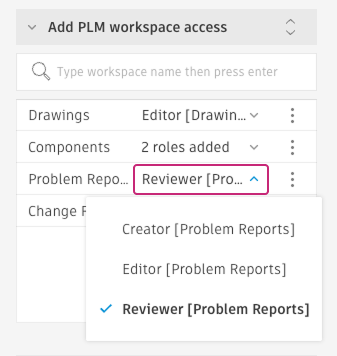
Permission changes take effect immediately for all group members. For details on adding or managing PLM roles, see .
Remove a group's workspace access
In the Groups page, click on the group you want to update.
A side panel with the group's details opens.
In the PLM workspace access section, locate the workspace you want to remove.
Click More
 next to the workspace name.
next to the workspace name.Select Remove workspace.
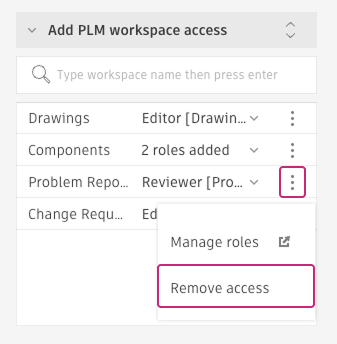
The workspace access is immediately removed from the group, and all group members lose their permissions to that workspace.
