Move/Copy
The Move/Copy tool moves or copies components, bodies, faces, or sketch objects in Fusion.
Design > Modify > Move ![]()
You can select components, bodies, faces, or sketch objects and use the Move/Copy tool to move them, rotate them, or copy them.
Move Type
 Free Move: Lets you move the object with the manipulator in the canvas or you can enter values manually.
Note: Free move is the most flexible move type, but is not captured parametrically with a Move feature in the timeline.
Free Move: Lets you move the object with the manipulator in the canvas or you can enter values manually.
Note: Free move is the most flexible move type, but is not captured parametrically with a Move feature in the timeline. Translate: Lets you use the X, Y, Z manipulators to move to the desired position or you can enter values manually.
Note: For Translate move type, the the final position is automatically captured parametrically and a Move feature is created in the Timeline. You can modify the position values later in the Parameters Table or the Edit Feature dialog.
Translate: Lets you use the X, Y, Z manipulators to move to the desired position or you can enter values manually.
Note: For Translate move type, the the final position is automatically captured parametrically and a Move feature is created in the Timeline. You can modify the position values later in the Parameters Table or the Edit Feature dialog. Rotate: Select the rotate axis, and specify the angle of rotation.
Rotate: Select the rotate axis, and specify the angle of rotation. Point to Point: Lets you select a point to move from and a point to move to.
Point to Point: Lets you select a point to move from and a point to move to. Point to Position: Lets you select a point on your model and move it to a specified position based on the design or component's coordinate space.
Point to Position: Lets you select a point on your model and move it to a specified position based on the design or component's coordinate space.
Capture Position
In the dialog, check Capture Position to capture the new position.
Create Copy
You can also create a copy of the body or component you are moving. After you select an object, check Create Copy.
Move/Copy tool vs. Press Pull tool
Press Pull offsets geometry, while Move moves the object or feature without modifying the selected geometry.
In this example, Press Pull offsets the cylindrical face and lets you modify the diameter while the the center axis stays fixed in place. Move shifts the location of the cylinder and does not affect the diameter.
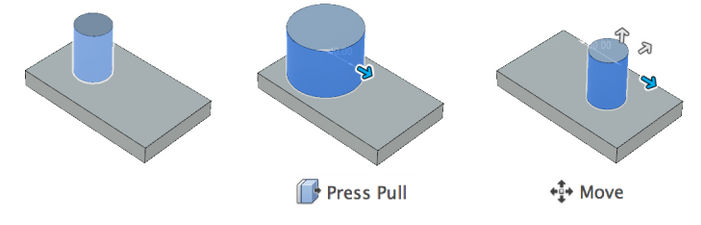
Tips
- Use Capture Position with Free Move, Rotate, Point to Point, and Point to Position move types to capture the new position parametrically.
