Learn how to add a revision table to a prototype and how to later adjust it once the drawing is created and updated with revision details.
- On the Labels & Dimensions tab
 Management panel, click on the small black arrow to collapse the panel and select
Management panel, click on the small black arrow to collapse the panel and select
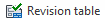 .
.
- Select a rectangle in which the revision table is to be inserted.
- The Revision Control dialog appears. In the Layout tab, set up the layout to control the size and initial appearance of the revision table. The first two options from the Layout tab create the revision table only as a header in the first stage - multiple lines are added once revisions are created on drawings. The last two options create a revision table with empty lines.
- Using the other tabs of the Revision Control dialog, you can format text styles, colors, and column types.
Note: A common practice for revision table configuration is to change the header names. For more information about renaming the revision table header, see
Changing titles of revision table columns.