Use this procedure to add or remove display representations in a display set. Changes made to a display set affect every display configuration that uses the display set.
Keep the following points in mind when you add or remove display representations in a display set:
- A display set can use more than one display representation for an object. For example, some display sets for plan views include both Plan and Threshold Plan display representations for doors.
- To use a display representation for an object other than the current one, be sure to clear the current display representation after selecting the new one. Otherwise, the display set uses the display properties of both display representations.
- If no display representation is selected for an object, the object does not appear when the display set is active in a viewport.
- If no check box appears under a display representation for an object, the object does not have the display representation. For example, objects such as layout curves and layout grids have only one display representation.
- You can compare two display sets to view the differences in display representation assignments.
- Click

 .
. 
- Expand Sets.
- Select the display set you want to edit.
- Click the Display Representation Control tab.
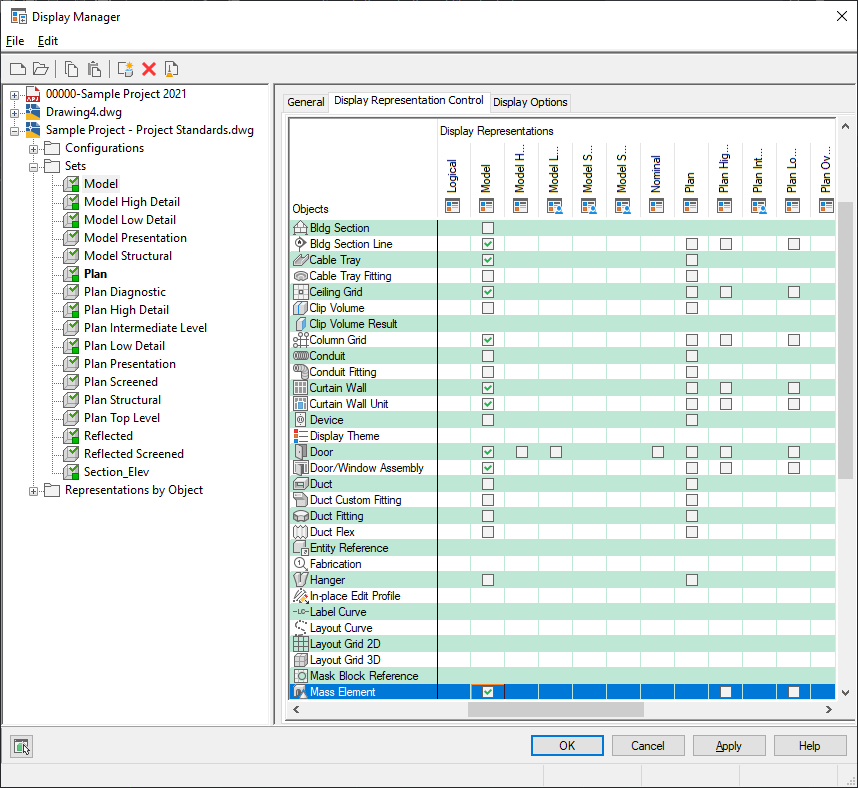
Editing a display set
- In the right pane, add or remove display representations:
If you want to … Then … add a display representation for an object to the display set scroll through the list to find the object. Select a display representation to use. If no check box appears under a display representation, the object does not have the display representation. remove a display representation for an object in the display set scroll through the list to find the object. Clear the display representation you want to remove. use the same display representation for all objects in the display set right-click the name of the display representation, and click Select All. Be sure to clear any other display representations for the objects in this display set. remove an object from a display set scroll through the list to find the object. Right-click the object name, and click Clear All. add all display representations to all objects in the display set right-click in the Objects heading area, and click Select All Display Representations. clear all display representations from all objects in the display set right-click in the Objects heading area, and click Clear All Display Representations. Note: You can use these steps to assign display representations from the Representation by Objects directory. Expand Representations by Object in the left pane, select an object, and add or remove display representation assignments. - Click OK.