Use this procedure to view the differences in display representation assignments between two display sets.
The Compare Sets dialog box displays two lists. Each list contains display representations that are assigned to that particular display set, but are not assigned to the display set in the adjacent column.
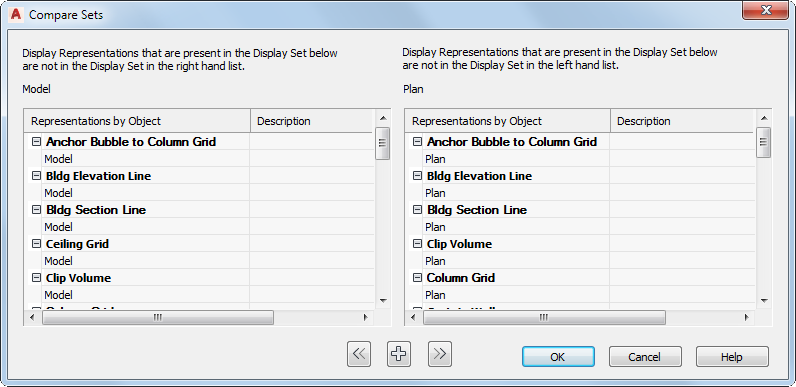
Comparing display sets to view different display representation assignments
You can use the Compare Sets dialog box to assign one or more display representations to either display set.
- Click

 .
. 
- Click Sets.
- In the right pane, hold down the Ctrl key and select the two display sets you want to compare.
- Right-click one of the selected display set names, and click Compare Sets. Note: The Compare Sets command is available only when two display set names are selected. You cannot compare more than two display sets at a time.
- Each list shows the display representation assignments that are different from the other display set.
- To assign display representations:
If you want to … Then … assign a display representation on the left side to the display set on the right side select the display representation name under the display set on the left side, and click  .
. assign a display representation on the right side to the display set on the left side select the display representation name under the display set on the right side, and click  .
. assign all display representations to the other display set so both sets have identical assignments Click  .
. - Click OK twice.