The Radial Distribution method creates clones in a circular pattern aligned to the X, Y, or Z axis.

 Modify panel > Make a selection >
Modifier List > Object-Space Modifiers > Array
>
Distribution rollout >
Radial
Modify panel > Make a selection >
Modifier List > Object-Space Modifiers > Array
>
Distribution rollout >
Radial
- Default menu: Make a selection > Modifiers menu > Parametric Deformers > Array > Distribution rollout > Radial
The Array modifier's Radial Distribution method creates clones in a circular pattern aligned to the X, Y, or Z axis, with parameters to control rows and rings. The following example uses the Radial Distribution method to create a tower. See Create a brick tower using the Array Modifier for a detailed workflow example.
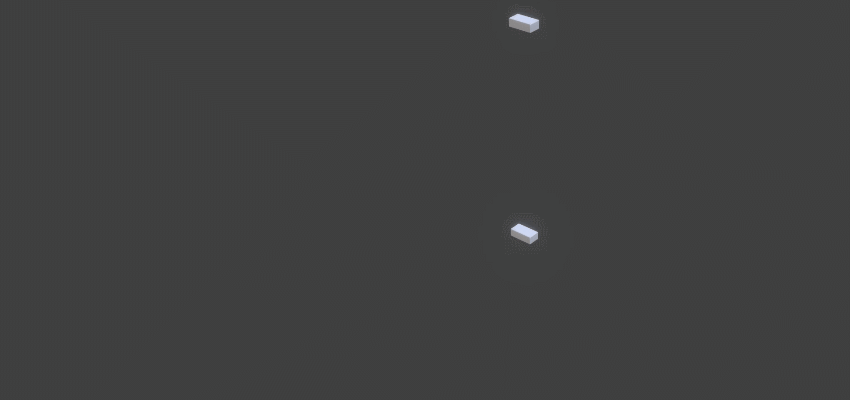
Interface
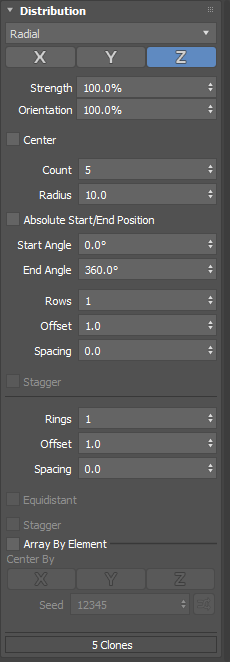
- X, Y, Z
- Orients the array along the selected axis in object space.
- Strength
- Sets the position of the clones relative to the array's origin. The default is 100%.
- Orientation
- Sets the orientation of the clones relative to the original object's orientation. The default value is 100%. At 100% the orientation of each clone is relative to the rotation from the center of the array. At 0.0% each clone adopts the orientation of the original object. Values between 0.0% and 100% set each clone to a percentage of the rotation in the array.
- Center
- Repositions the array so it is centered around the original object's origin. This parameter is off by default.
- Count
- Sets the number of clones in the array.
- Radius
- Sets the radius of the array in display units.
- Absolute Start/End Position
- When enabled, the first clone is positioned at the specified Start Angle, the last clone is positioned at the specified End Angle, and the remaining clones are spaced out evenly in between.
- This option is off by default.
- Start Angle
- Sets the starting position of the array. The default value is 0.0 and the default position is at the 12 o'clock position.
- End Angle
- Sets the ending position of the array with the last clone's position relative to the 12 o'clock position.
- Rows
- Sets the number of rows of clones in the array. Each additional row is placed in the positive axis specified.
- Offset
- Sets the distance between each row in relative clone dimensions. The default is 1.0.
- Spacing
- Sets the distance between each row. Spacing is measured in display units.
- Stagger
- Rotates each successive row half the width of a clone.
Note: This parameter is only available when there is more than oneRow in the array.
- Rings
- Sets the number of concentric rings of clones relative to the first ring.
- Offset
- Sets the distance between each ring in relative clone dimensions. The default is 1.0.
- Spacing
- Sets the distance between each ring. Spacing is measured in display units.
- Equidistant
- Adds as many clones as possible to each successive ring, filling the area defined by the Offset and Spacing parameters.
Note: Equidistant is only available there is more than one Ring in the array.
- Stagger
- Offsets each successive ring, creating a staggered appearance.
Note: The exact position of each clone is dependant on ring count and an even overlap is not guaranteed.
- Array By Element
- If the source object has multiple elements and this option is enabled, each element is randomly used as a potential clone.
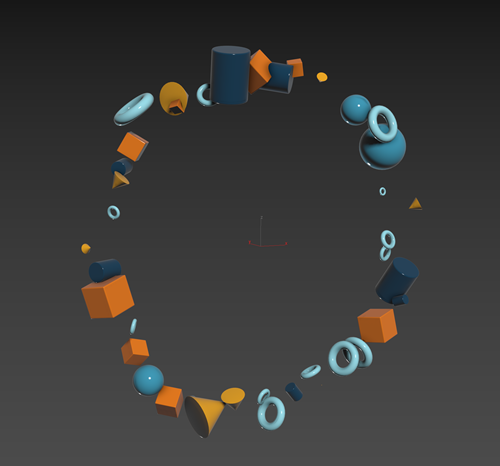 Tip: This option can be used to create a collection of objects, like books in a bookcase or bricks in a wall.
Tip: This option can be used to create a collection of objects, like books in a bookcase or bricks in a wall. - Center By
- When Array By Element is enabled, Center By is also enabled.
- Sets the pivot of each clone on the X, Y, and/or Z axis to its center. Multiple axes can be selected simultaneously.
- When creating an array composed of elements to be used as clones this makes it easy to lay out the individual elements along an axis so that they don't need to reside at the same location relative to the pivot. When disabled, each element uses its relative position to the source object's pivot point.
- Seed
- Sets a random number seed for the selection of elements to be used as clones.
- Seed Randomization
- Click
 to randomize the seed value.
to randomize the seed value.