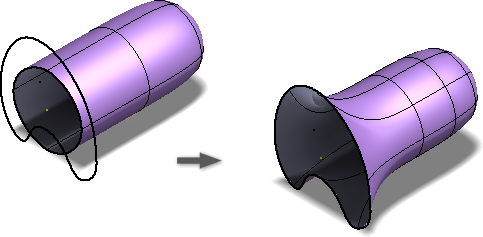Use the Freeform commands to enhance a parametric model to create a more visually compelling design. You can start with one of five basic Freeform closed body shapes: Box, Quadball, Cylinder, Torus, and Sphere.
Creating highly shaped parts can be difficult using conventional modeling techniques. Freeform tools provide an alternate modeling approach to explore and create freeform shaped models using direct manipulation.
You can create an open sheet body using the Plane or Face commands. You can also use the Face command to close gaps. There are multiple tools provided to edit the form, join multiple bodies, and match to existing geometry. The resulting freeform solid can be combined or changed by adding 3D Model features. You can also edit the freeform later.
In general, the workflow for adding a freeform into a design:
- Select the freeform shape that best represents the desired geometry.
- Use the freeform edit tools to change the shape.
- If desired, create extra freeform shapes, edit them, and use Bridge to connect multiple freeform bodies.
- Use Match Edge to match edges of the freeform body to sketch or model geometry.
Before and After Examples
Freeform Box
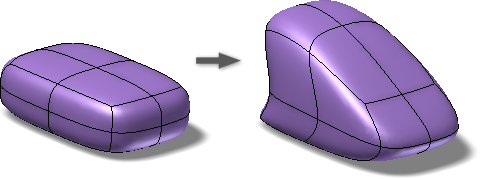
Freeform Plane:
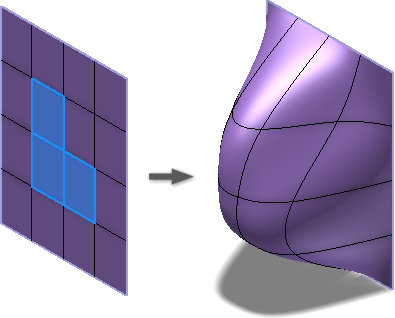
Freeform Cylinder
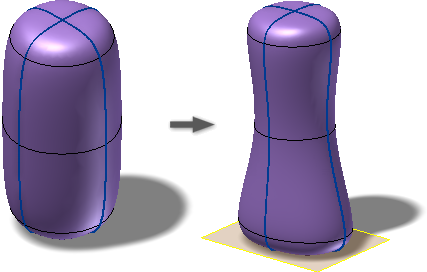
Freeform Sphere
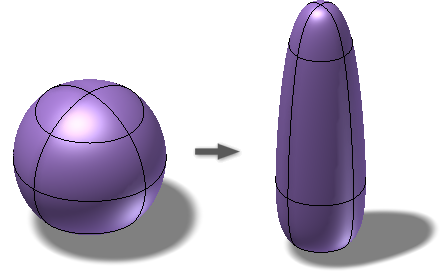
Freeform Torus:
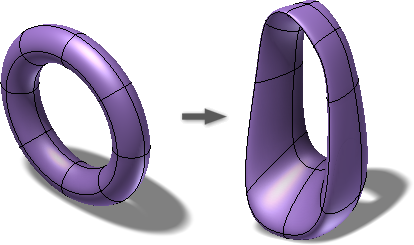
Freeform Quadball:
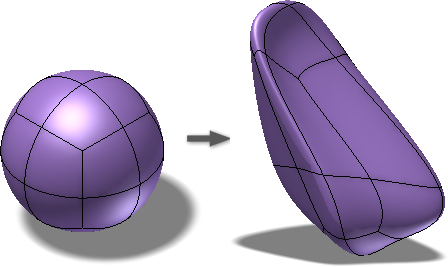
Applying Match Edge command