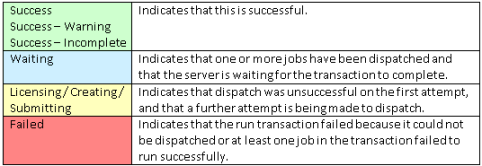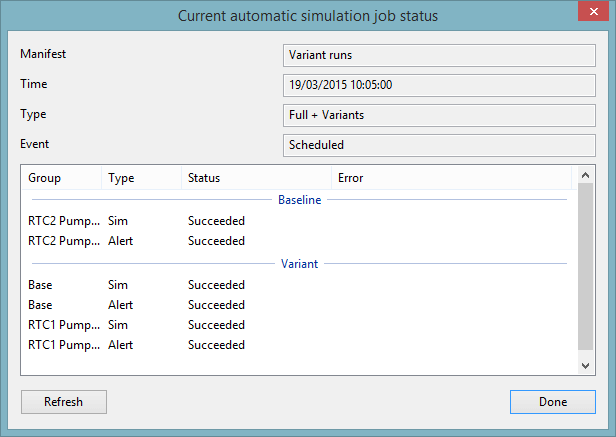This window contains information provided by the Innovyze Live Server about the current state of automatic runs, trigger state and mode of operation settings, on a per manifest basis. This information is updated dynamically, when information on the server changes, therefore, a connection to the Innovyze Live Server is required.
To turn display of the window on/off, select Server sim schedule from the Window menu.
To display the window, click the Server Sim Schedule tab in the middle of the Overview page, or select Server Sim schedule from the Window menu.

Window description
| Field | Description | ||||||||||||
|---|---|---|---|---|---|---|---|---|---|---|---|---|---|
|
Manifest |
Read-only field. Name of the manifest. Tip: If the manifest name (as well as all data on the same row) is displayed in grey text, this indicates that the manifest is disabled.
|
||||||||||||
|
Mode |
Current mode of operation. This provides the exact same functionality as the Mode of Operation dropdown in the Manifest toolbar of the Network page. If the manifest is enabled and the server is connected, then this field can be modified. Available modes of operation are: Normal - Manifest schedule to run as specified. Manual runs only - Runs can only be generated manually by the user. Ignore alert triggers - Alert triggers will be ignored. Users may wish to select this option if there is a spurious alert that keeps triggering full model runs unnecessarily. Tip: One key feature of the Simulation Schedule Window is the replication of functionality to set the manifest mode of operations and to toggle the alert full model runs trigger state for the entire database from a single location. (These actions can also be performed individually by navigating to each network page and changing the settings there by using the relevant
toolbar options).
|
||||||||||||
|
Alert Trigger |
Current alert trigger state. This provides the same functionality as the Modify alert trigger toggle of the Manifest toolbar (Network page). If the manifest is enabled and the server is connected, this field can be modified. The Alert Trigger may be set to: Off - the alert trigger is not set. Baseline simulations will be scheduled at the Full run frequency specified in the Manifest in InfoWorks ICM Ultimate or ICMLive Configuration Manager. Baseline runs only - the alert trigger is set. Baseline simulations will be scheduled at the Triggered full run frequency specified in the Manifest in InfoWorks ICM Ultimate or ICMLive Configuration Manager. Baseline and variant runs - the alert trigger is set. Baseline and variant simulations will be scheduled at the Triggered full run frequency specified in the Manifest in the configuration manager. (It is not possible to set this alert trigger state if the run variants property in the manifest run schedule is set to Never.) Tip: One key feature of the Simulation Schedule Window is the replication of functionality to set the manifest mode of operations and to toggle the alert (full model runs) trigger state for the entire database from a single location. (These actions can also be performed individually by navigating to each network page and changing the settings there by using the relevant
toolbar options).
The current status of the full run and variant run triggers are as displayed as tooltips in the Alert Trigger column. See the full run trigger and variant run trigger descriptions in the Summary Window for further information. |
||||||||||||
|
Next Scheduled Simulation |
Next scheduled simulation.
|
||||||||||||
|
Current Automatic Simulation |
Active simulation. This simulation has been dispatched by the server scheduler to the server factory.
|
Context menu
The following operations can be carried out via the context menu:
- Standard functions - These functions are available in most
ICMLive Operator Client grids:
- Copy - copy cell or row content.
- Sort Ascending and Sort Descending - sort column content in ascending or descending order.
- Extended functions - These functions are unique to the Simulation Schedule Window. The Show Disabled option is a toggle. When the menu item is checked it means that disabled manifests will be displayed in the Sim Schedule Window. This setting is saved in the registry so it will remain set across instantiations of ICMLive Operator Client.
- Other functionality
- Disabled manifests - Any row data displayed with grey text indicates that the corresponding manifest is disabled.
- No server connection - When there is no connection to the Innovyze Live Server, the cell background colour is dark grey, indicating that the information is no longer being dynamically updated.