Work with the Machine Library
Machine definitions in the Machine Library allow you to specify characteristics and capabilities of different types of CNC machines and additive printers used in your manufacturing processes.
Select a machine definition for a setup
- Ensure the document that you are working in is saved.
- On the Manufacture workspace toolbar, click Setup > Setup
 .
. - In the Setup dialog, in the Machines group, click Select.
- In the Machine Library, in the Fusion Library folder or a My Machines subfolder, select a machine definition, and then click Select.
- If you selected a machine definition from the Fusion Library folder and it has a linked machine model:
- In the message that appears, click Download Model.
- In the Please Select a Location to Store the File dialog, specify the desired location, and then click Save.
- Complete the Setup dialog.
Access the Machine Library
- On the Manufacture workspace toolbar, click Manage > Machine Library
 , or
, or - In the Setup dialog, in the Machines group, click Select.
Enable the My Machines > Cloud subfolder
In the top-right corner of Fusion, on the Application bar, click My Profile.
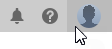
Select Preferences.
In the Preferences dialog, on the General > Manufacture page, select Enable Cloud Libraries.
Click OK.
Copy and paste a machine definition from the Fusion Library folder to a My Machines subfolder
- In the Machine Library, in the Fusion Library folder, select a machine definition.
- Click Copy Selected
 .
. - Select a My Machines subfolder.
- Click Paste
 .
.
Edit a machine definition
- In the Machine Library, select a My Machines subfolder.
- Select a machine definition.
- Click Edit Selected
 .
. - In the Machine Definition dialog, make your changes, and then click Save.
Create a machine definition
- In the Machine Library, select a My Machines subfolder.
- Click Create New
 , and then choose the type of machine.
, and then choose the type of machine. - In the Machine Definition dialog, complete each page, and then click OK.
Import a machine definition
- In the Machine Library, select a My Machines subfolder.
- Click Import
 .
. - Locate and select the machine definition file, and then click Select.
Export a machine definition
- In the Machine Library, select the Fusion Library folder or a My Machines subfolder.
- Select a machine definition.
- Click Export Selected
 .
. - In the Export dialog, specify the desired location, and then click Save.
Open a machine definition's machine model
- In the Machine Library, select a My Machines subfolder.
- Select a machine definition that has a linked machine model.
- Click Edit in Machine Builder
 to open machine model in the Machine Builder contextual environment.
to open machine model in the Machine Builder contextual environment.
Link to machine definitions stored in another folder on your device
- In the Machine Library, right-click the My Machines > Linked subfolder, and then click Link Folder.
- In the Link dialog, navigate to the desired folder location, and then click Select Folder.