Link a machine model to a machine definition
Link a machine model to the machine definition for a CNC machine, so that you can visualize the CNC machine when simulating milling setups.
Ensure that you have a 3D model of the CNC machine saved as a Fusion design file to one of your projects.
Open the Machine Definition dialog for the machine definition to which you want to link the machine model:
On the Manufacture workspace toolbar, on any tab, click Manage > Machine Library
 .
.In the Machine Library, navigate to one of the My Machines subfolders and select the machine definition.
Click Edit Selected
 .
.
In the Machine Definition dialog, select the Model page.
Click the Model list and click:
A recently used machine model if one is listed, or
Browse to find and select a machine model saved in one of your projects.
Note: If a machine model is already selected and you want to remove it, click .
.
(Optional) To view the machine model and validate it is ready for machine simulation, click Machine Builder.
Click OK to close the Machine Definition dialog.
In the Machine Library, the
 icon indicates that the machine definition is now linked to a machine model.
icon indicates that the machine definition is now linked to a machine model.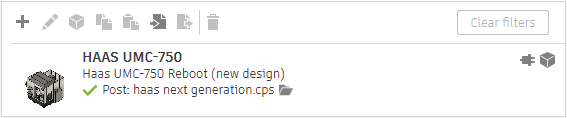
In the Machine Library, click Close.
If you select a machine definition with a linked machine model ![]() in a setup, the machine model is displayed on the canvas during simulation, enabling you to see how the physical CNC machine will move when running NC code.
in a setup, the machine model is displayed on the canvas during simulation, enabling you to see how the physical CNC machine will move when running NC code.