Browser status icons in the Manufacture workspace reference
Icons appear in the Browser to indicate the status of items, such as individual operations, Setups, Folders, and NC Programs.
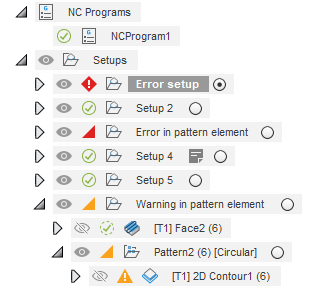
When you place the pointer over any of the icons, a tooltip appears in which you can view additional information, such as any error or warning messages, without needing to open the log.
![]()
Where both parent and child items have errors or warnings, the icon highlights the most severe, using the following order of severity:
- Errors
- Out of date
- Warning
Browser icons
| Icon | Status |
|---|---|
| Item has an error. | |
| Item contains a child item that has an error | |
| Item has a warning. | |
| Item contains a child item that has a warning. | |
| Item is out of date. | |
| Item is valid and has no errors. When the icon appears next to a toolpath, it means that both, the toolpath, and the in-process stock (IPS), are generated. | |
| Item contains notes. | |
| Item is in a queue to be generated. This icon also appears next to the IPS status in the tooltip to indicate IPS generation. | |
| Item is currently generating | |
| Item is valid and has no errors. This icon appears only in the tooltip. | |
| Toolpath is generated, but IPS is turned off, or is in the process of being generated. | |
| Toolpath is protected. | |
| Toolpath has been modified. For example, modified using toolpath trimming. | |
| Toolpath is optional. | |
| Toolpath is suppressed. | |
| IPS has been turned off for the toolpath. This icon appears only in the tooltip. |